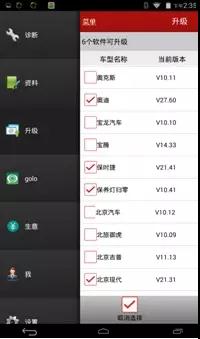This article is written to teach you how to clear storage space,download and upgrade software again for Launch X431 V/V+ Pro.
1.Restore Factory Settings
Click “Settings” on the tablet desktop, as shown
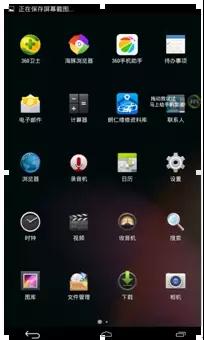
- Select “Backup and Reset”,as shown
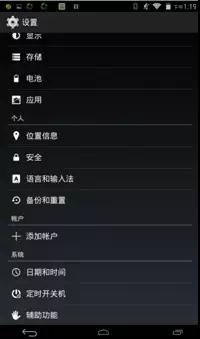
- Select “Restore Factory Settings”, as shown
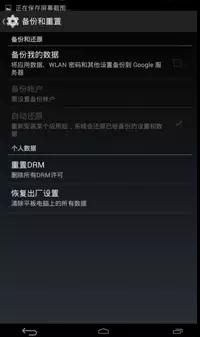
- Put a check mark in the box in front of “Format phone storage”, and then click “Reset tablet” below, as shown in the figure. Wait for the system to recover, the tablet will automatically restart.
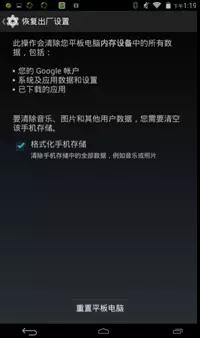
2.Download X431Pro APK
- Turn on the host, click the “Settings” icon on the desktop, as shown
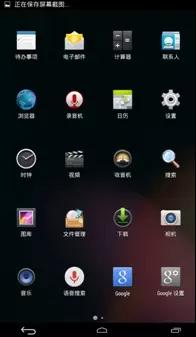
- Open “WLAN”, as shown
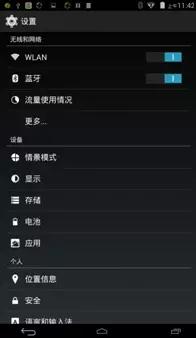
- Select an effective wireless network to connect to ensure that the connected network can access the Internet normally, as shown
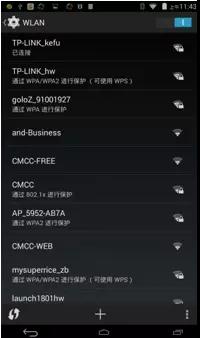
- After connecting to the wireless WIFI network, return to the main interface and click the “browser” icon in the lower right corner, as shown in the figure
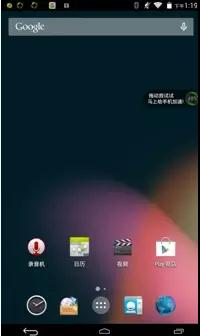
3.Download and install software packages
Enter the website www.dbscar.com, select “PRO APK download”, download as shown

- After the PRO APK download is complete, prompt to install, as shown

After the installation of PRO APK is completed, it prompts “Open”, as shown
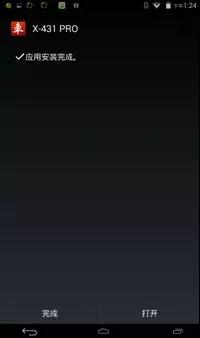
- After opening the X431PRO APK, it prompts “User Login”, as shown in Figure 12. Enter the correct user name and password, and then click “Upgrade”, the device can be used normally
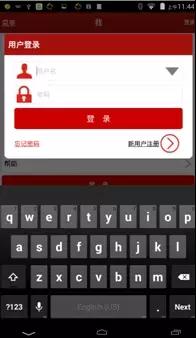
Tips:
Because the PRO model software has reached more than 170 kinds, you may not be able to use some models. You can remove the “tick” when upgrading, and do not upgrade this part of the model, as shown