GDS VCI Diagnostic Tool is an advanced service system that provides comprehensive coverage for all Hyundai vehicles including all Hybrid cars. GDS provides complete diagnostics, analysis and reprogramming capabilities as well as a huge library of technical, service and repair information.
GDS VCI Diagnostic Tool for KIA Hyundai Features:
1) Completely Integrated Diagnostic System with User Specific information & settings
2) Complete Technical Service Information
3) Comprehensive & Customized Diagnostic Solution
4) Guided Troubleshooting Procedures
5) Mobile Data-recording Function
6) Real-time Software Management
Trigger Module (Flight Record)
Intensified recording function of vehicle conditions at idling or driving
Recorded data VCI can be reviewed and analyzed precisely and the terminal
Exact Analysis of data trend
Data storing in PC and sharing for remote control diagnosis and further diagnosis
Actuator Driving
Sample Operation and multi-record with large memory up to PC HD memory
Easy to use and fast procedure
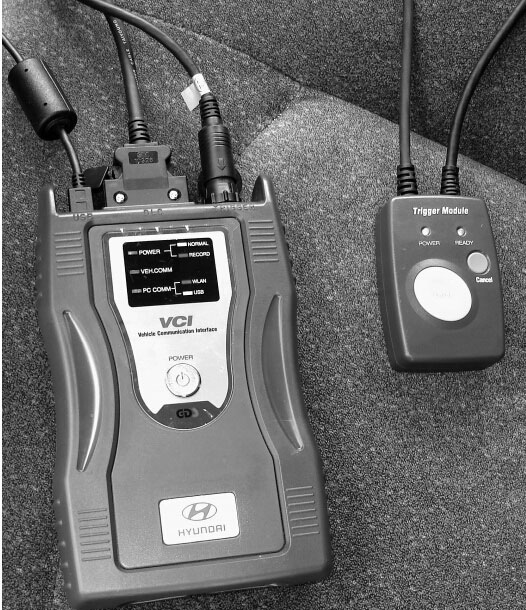
What’s the benefit of the GDS VCI Trigger Module (Flight record)?
Trigger Module is a useful module especially when dealing with intermittent conditions such as shorts or misfires. The function allows you to record what is occurring with specified components and sensors over time as the vehicle operates.
How to setup Hyundai&Kia GDS VCI Trigger module/ Flight record?
Connect the Hyundai and Kia VCI module to vehicle Data Link Connector (DLC)/OBD port
Turn ignition ON
Power up GDS PC
Select vehicle model, year and system
Select “Vehicle Information” Tab
Select “Data Analysis”
Current DTCs will be shown in the DTC program on the bottom half of the Current Data screen.
All these are real-time data
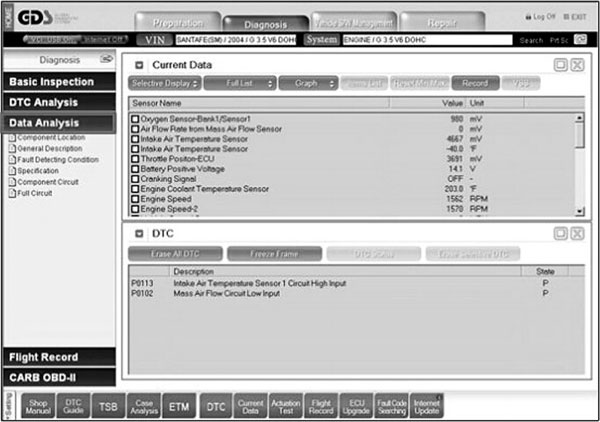
You are able to download and save file to GDS PC after VCI module complete its recording.
Connect the VCI module with computer/PC via USB cable or wireless communication.
Select the “Flight Record”
Select “Data Copy From VCI” and locate a folder to save the file
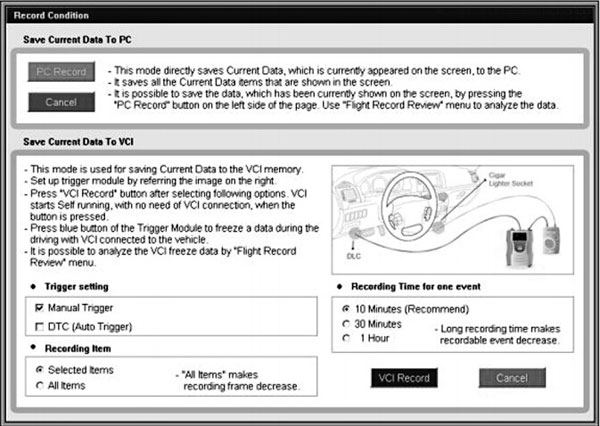
Select “Data Review” on ride side of the screen once the date has been copied
In order to choose the correct one, the date and time of recording shows on the screen as you roll the cursor over each file name. It also may be helpful to note the file name at the time that you save the recording to the PC. Double-click on the desired file and it will open the Data Review window and show the recorded data in graph mode.
You can exchange between Current Data view and graph view with the button to the right of the navigation buttons above the graph.
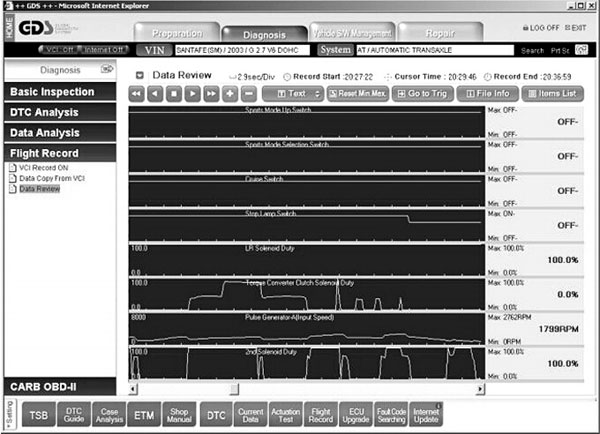
In order to change the components under graphic view or Current Data review from the recording, click on the “Items List” button to the right above the graph. A full list of components will appear.
How to test whether the GDS VCI flight module works normally(Light on means normal operation)
