If you own a Mercedes-Benz and are looking to do your own repairs you may have heard about Mercedes Star Diagnostic (SD) scanners C3 and C4. With the Mercedes-Benz Scanner MB-Star Diagnostic you can read and erase fault codes from any control unit in your Mercedes-Benz. With the Star Diagnostic Scanner you can read the actual configurations in each system, stream real-time sensor data, activate sensors and perform SCN online, SCN offline coding and programming.
What is DAS? – Diagnostic Assistance System – This is the full diagnostic system for Mercedes-Benz vehicles. All functions for diagnosis including reprogramming, configuration, initialization, fault diagnosis and guided diagnostic tests are contained within DAS.
Following displays the step-by-step guide of activating Super Star C3 OBD diagnostic system DAS and Xentry software.
Step 1: Run Super Star C3 DAS and Xentry software on VMware machine
Click “VM” – “Removable Devices” – “USBkey” – “Show in Status Bar”
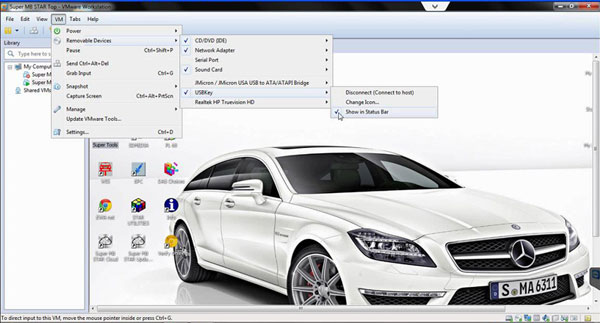
Step 2: Locate “Super Tools” file in local disk C://. Open Super Star C3 “Xentry Developer”.
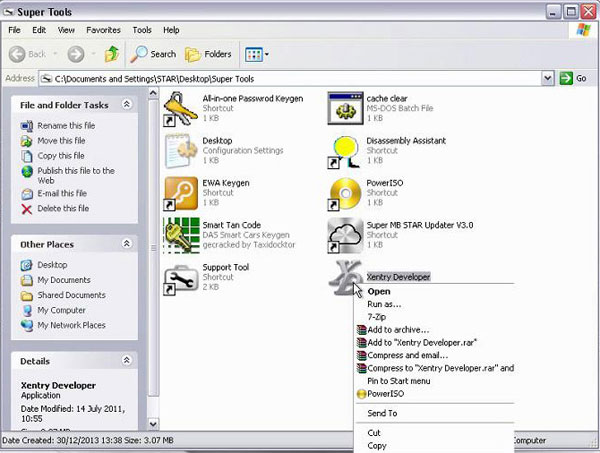
Step 3: Open “STAR Utilities” and then come to “StartKey Center” , check Device data including: HW ID, App ID and LAN-ID information. Open “Xentry Developer V1.1.0″.
Enter HW ID number into hardware ID blank box, reset Start Date as 20140101 and Expiration Date as 20200101, then click “Generate” to get License String, copy License String.
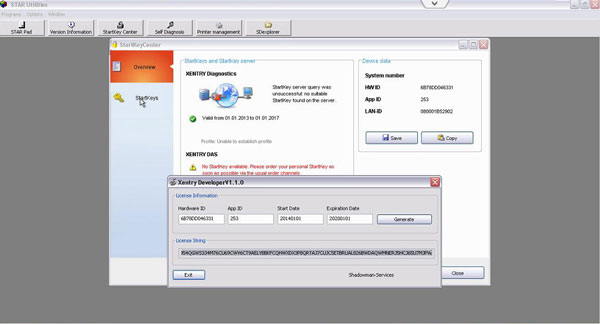
Step 4: The system will automatically generate License String. Click StarKeys button and paste the License String to the blank. Click Save to keep setting.
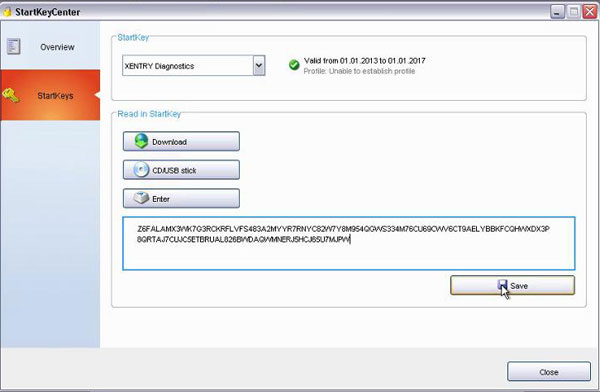
Step 5: Click OK to continue when the system prompts “StartKey Saved successfully” message
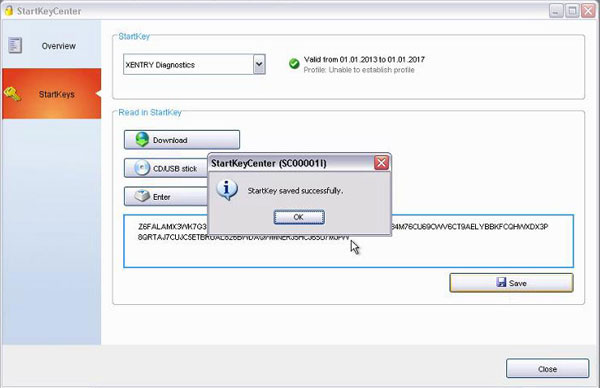
Step 6: Open EWA software. Enter admin and password to login.
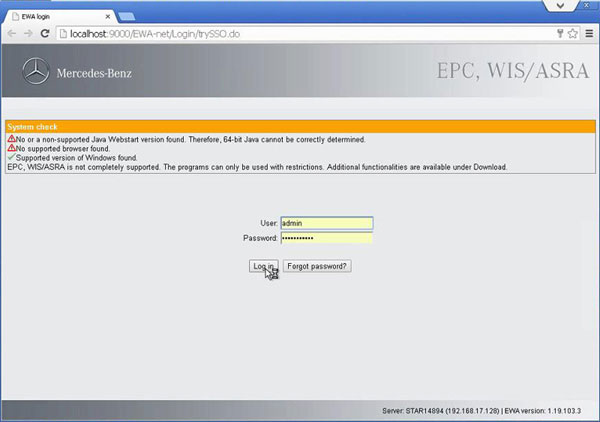
Step 7: Copy current MAC address (LAN-ID)
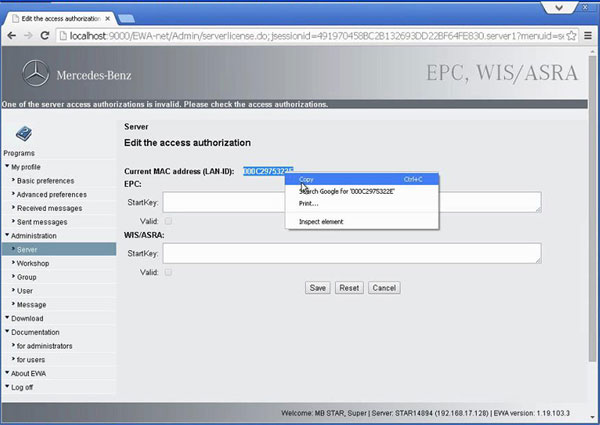
Step 8: Go back and open “Super Tools”. Open “HP-WVA keygen”, paste the current MAC address (LAN-ID) just copied into the “ID” blank. Reset the Expiration date as 01/01/2020, click “Generate” to get EPCnet and WISnet.
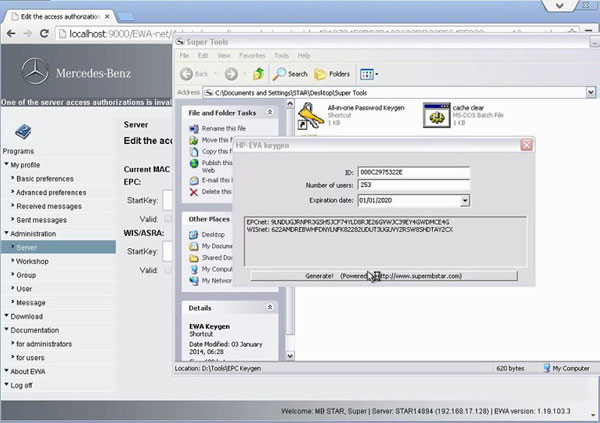
Step 9: Copy EPCnet and paste it into the EPC StartKey blank (see last picture.)
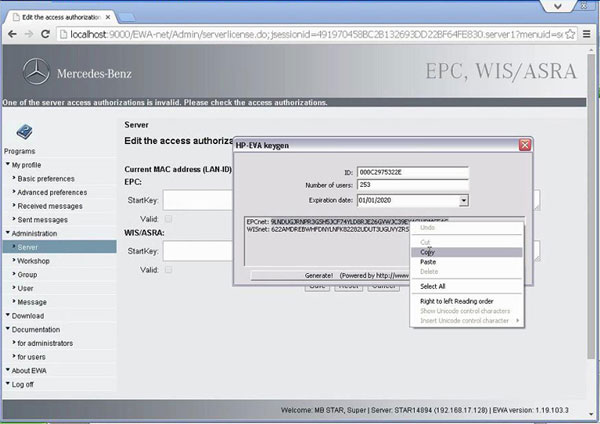
Step 10: Copy WISnet and paste it into the WIS/ASRA StartKey blank (see last picture.)
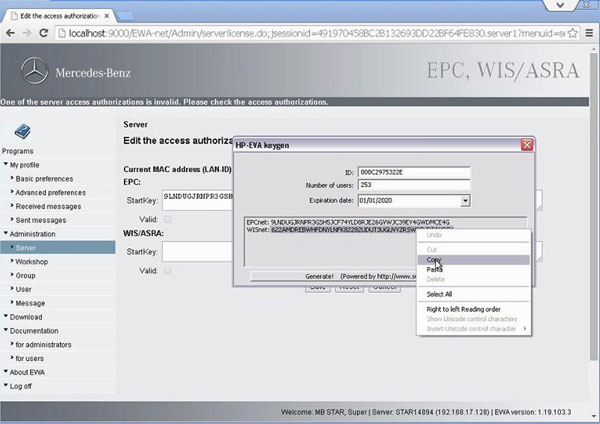
Step 11: The system is complete accessing authorization. Click Save to save previous settings.
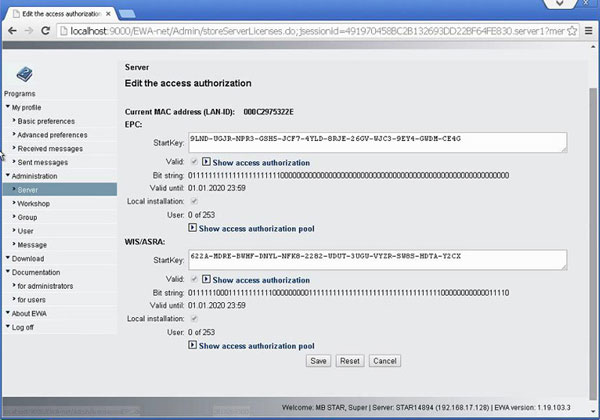
The Super Star C3 diagnostic DAS and Xentry software has been activated.