If you have an F-Series or G-Series BMW model and you want to do some BMW coding, you will need to use an ENET cable for it. The ENET cable will serve as an adapter for your OBD2 port that will connect your car and your computer via a dedicated software. The most common BMW software paired with the ENET cable is E-sys. In this post, we’re going to discuss how to set up the ENET cable with the E-sys software for BMW coding.

System and Hardware Requirements
Before you get things started, make sure that you’ve prepared the following:
1. ENET cable
2. E-sys software with EST token and pin
3. Psdzdata Lite version
4. Laptop with at least Windows 7 OS and 16 GB of available space
5. Coding Cheat Sheet for your vehicle model

The ENET cable is built with an RJ45 connector on one side, that is used to connect with the ethernet port of your laptop computer, and a 16-pin connector on the other side for connecting to the OBD port of your vehicle. Make sure to get one with a shielded connector from a reliable seller. This will protect you from electrical noise interference and other connection interruptions that may affect the coding process.
What is BMW Esys

Commonly used functions of BMW E sys: ECU FLASH programming/code (one ECU or more ECUs), FA, FSC browsing and editing, ECU file editing, ECU function activation (need to use E sys launch pro or e sys plus), ECU status, Vehicle integration level, navigation certificate status, etc.
BMW E sys can connect cars: BMW brand cars (BMW Mini, BMW Motors, Rolls Royce), F, G, I series
Connectivity for BMW E sys: BMW ICOM Next (recommended), ENET cable/ENET WIFI (recommended), BMW ICOM NANO, BMW ICOM A1 A2 A3.
Download and Install the E-sys Software
The E-sys software is mainly used for coding the BMW F Series , the new 1 Series, 3 Series, 5 Series, 7 Series , GT, and X3 models. Here’s how to download and install E-sys:
1. Download the E-sys software for free here: E-sys Software Download
2. Extract the downloaded file using Winrar or with any similar extraction software.
3. Double click on the installation file, which is an exe file with a filename like “E-Sys_Setup_3_26_1_b42487.exe”.
4. Follow the default settings that will install E-sys to the recommended default location, shown as C:\EC-Apps\ESG\E-Sys.
5. Set the data path for E-sys. You can follow the recommended default location which is at C:\Data.
6. Click “Next” until the installation process starts. Then click “Finish” when the installation process is done.
How do I set up BMW ESYS?
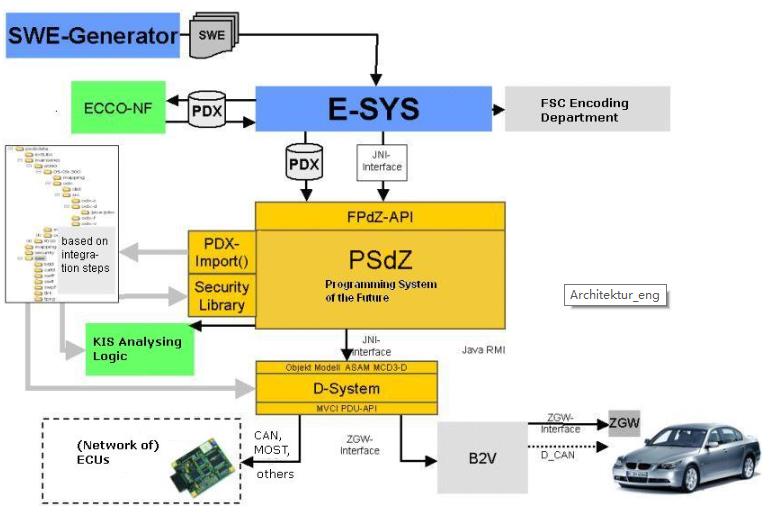
Schematic diagram of how BMW E-sys works
1. E sys Home;
2. E-sys selects the car series;
3. E-sys data setting;
4. E-sys Expert mode;
5. E-sys FA editor;
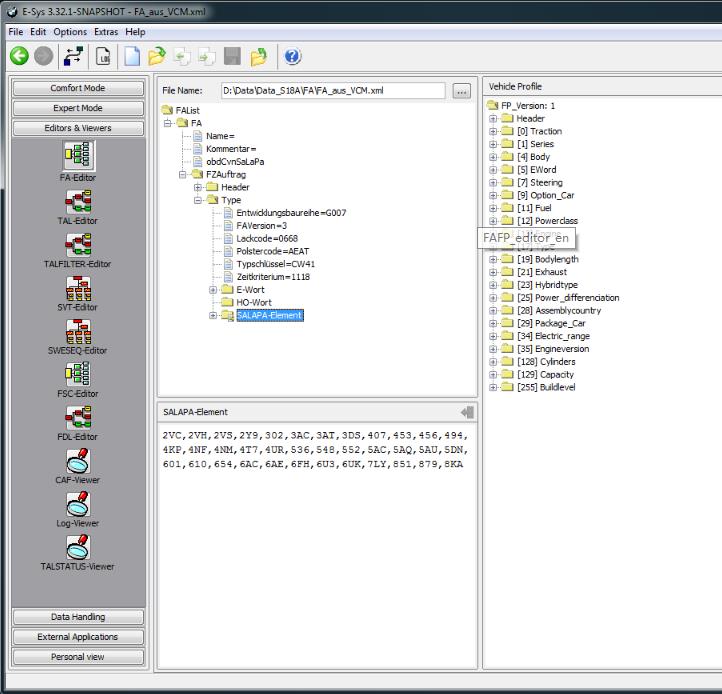
6. E-sys comfort Mode.
Download and Install Psdzdata
The Psdzdata contains all the data needed for BMW coding, flashing, and firmware updates. Installing Psdzdata is an important final step in the E-sys installation process. The E-sys software will be useless without these essential data. Here’s how to download and install Psdzdata:
1. Psdzdata is available in two versions – the Full and the Lite version. If you only want to do coding, Psdzdata Lite is recommended because it will save you some space – approximately around 1GB compared to 20GB of the Full version.
2. Extract the downloaded file using Winrar or with any similar extraction software. You will find a new folder with the name “psdzdata” after the extraction process.
3. Copy the “psdzdata” folder and paste it to the C:\Data location. This will overwrite and replace the existing empty “psdzdata” folder in the location with the extracted “psdzdata” folder that contains all the data files that you need for BMW coding.
Coding Preparations
After you have successfully installed the software and tools that you need for BMW coding, you need to prepare these things prior to the actual coding process:
1. Before you proceed to code your BMW, you need to be familiar with and sure of the things that you want to do with your vehicle. Do not proceed if you are unsure of what to do. Do not attempt to skip or guess the essential steps of the process. Check out this beginner’s guide if you wish to review the process.
2. If you are familiar with the initial process, you should have a basic idea of the specific coding changes that you want to apply to your vehicle. To help you execute these changes, you should have a copy of the BMW Coding Parameters for your vehicle using a BMW Coding Cheat Sheet. Here’s a list of Cheat Sheets available online:
* BMW Cheat Sheet for F/I/G Series
* BMW Cheat Sheet for Each Chassis
3. Make sure that your laptop computer is fully charged to avoid connection issues or interruptions during the coding process. If your vehicle is not connected to an external charger, be sure that your motor is running to maintain the battery voltage needed to power the ECU and HVAC for an extended coding session. For longer coding sessions, it is advisable that you have a car battery charger in hand.
4. Disable any Bluetooth or wireless connection running on your laptop. There should be no other external connections that may affect the communication between your laptop and your vehicle.
5. Disable your laptop’s Firewall, Antivirus, and other third-party security programs that may interfere with the connection and the coding process.
6. Switch off any car audio or video that may drain your battery fast.
7. Set your LAN adapter in your computer at DHCP instead of using a static IP.
8. Create back up files of the original settings of your vehicle. You can use these files to revert to your original settings in case something goes wrong with the changes that you have applied. Check out this guide on how to create a full backup of your car’s configuration files.
Configure and Connect E-sys to your Vehicle
To get the coding process started, you need to configure and connect the E-sys software to your computer. Here’s the process on how to do it:
1. Connect one end of the ENET cable to the ethernet port of your laptop and the other to the OBD2 port of your vehicle.
2. Turn on your vehicle’s ignition but do not start the engine.
3. Your laptop will start the process of connecting to your vehicle. Wait for 60 seconds or a few minutes until the computer recognizes the connection. You should see a connection with a yellow exclamation mark over your laptop’s network icon.
4. Run the E-sys software that you’ve previously installed on your laptop.
5. On the top row of the E-sys interface, you’ll see a “Connect” button. Click on it to connect the laptop with your vehicle.
6. A dialog box will open. Then select the TargetSelector for the specific BMW model of your car.
7. Choose “Connection via VIN” and click “Connect”.
8. A message will pop up confirming that a successful connection has been established. The software will remember the “Connection via VIN” setting for future connections.
9. Well done! You have successfully set up the ENET cable and E-sys software. You can now start coding.
Tools and Accessories When Coding Your BMW
Check out these tools and accessories that you can also buy while doing some coding work.