This tutorial guides you through backing up data from your OTOFIX D1 diagnostic tablet to an SD card. The same process applies to compatible models like the OTOFIX D1 Max, D1 ProS, D1 Lite, and similar diagnostic tablets.
Before You Begin:
1. Format the SD Card: Ensure your SD card has been properly formatted within your OTOFIX device (using the device’s settings menu).
2. Check Storage Space: Verify the SD card has sufficient free space. The backup file is large, so ensure available space meets or exceeds the size shown in the accompanying picture/illustration within your device interface.
Steps
1. Go to Settings — System settings — -Storage;
2. Tap the SD card, and tap SET UP option;
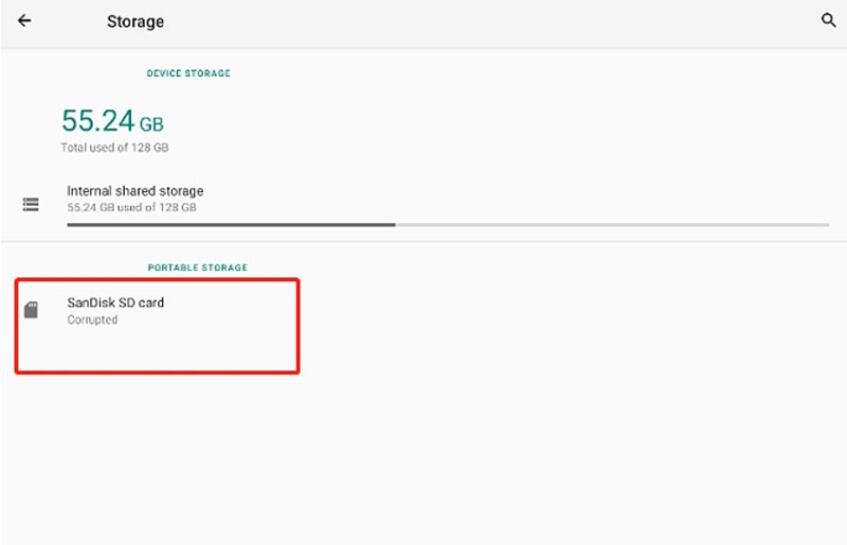
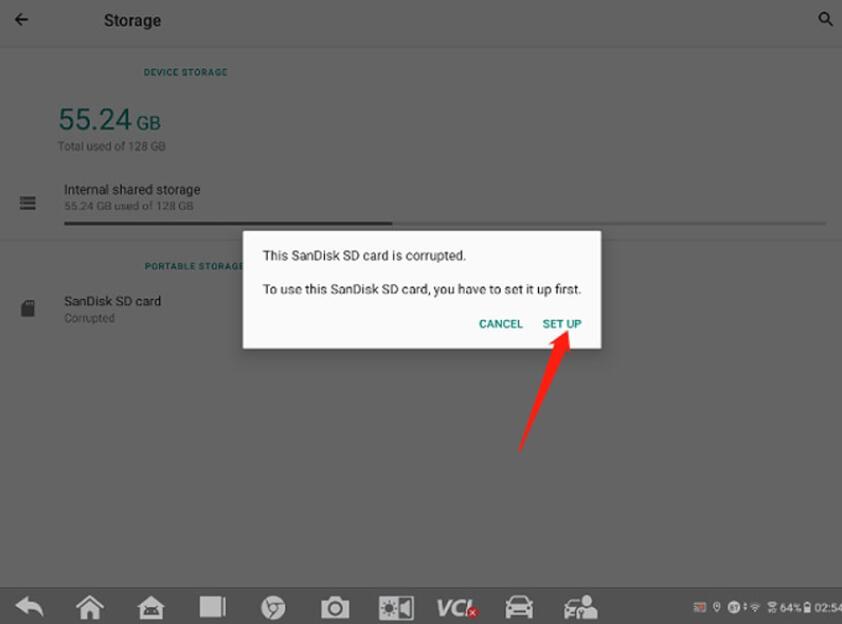
3. Click Portable storage button;

4. Click Format SD card;
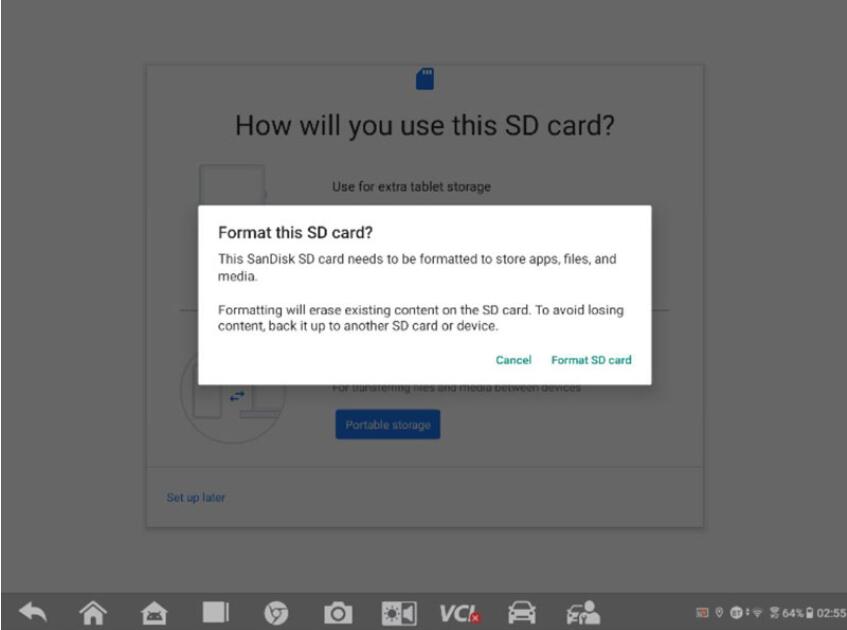
5. Go to ES File Explorer — — Local — — Home — -Scan — Vehicle to find the vehicle file that needs backup;
6. Long press the file, tap Copy button on the bottom menu;
7. Go to ES File Explorer — — Local and tap the SD card name to find the directory that you would like to save the file, then tap Paste.