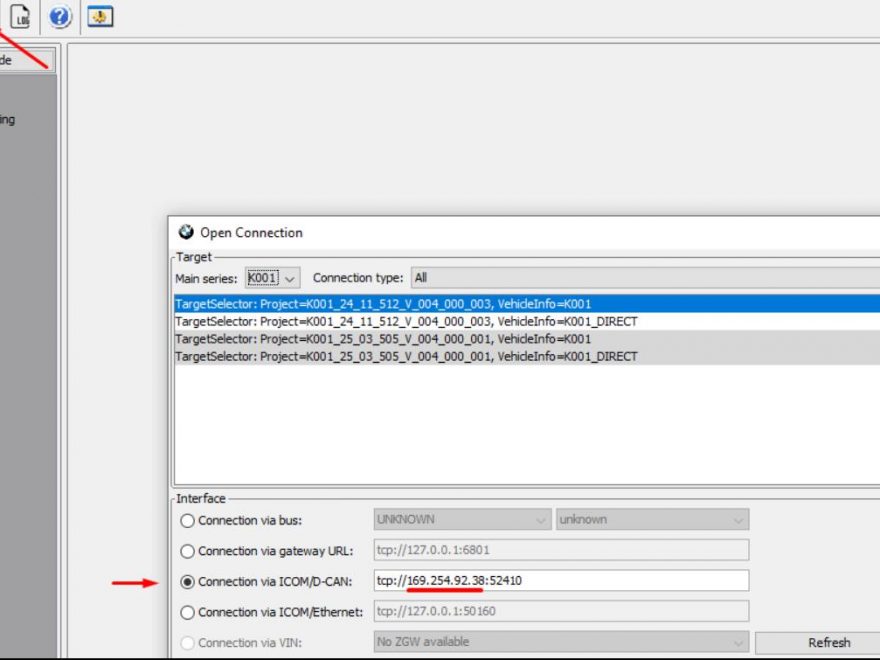Prerequisites:
Your ICOM Next is connected to your turned ON PC with the ethernet cable
https://www.obd2tool.com/goods-10119-BMW-ICOM-Next-Professional-Diagnostic-Tool.html
Your PC network card is set to DHCP
You have ESYS and ESYS launcher pro installed on your machine
You have a running version of ISTA+ with the appropriate PsdzData database installed on your machine
Your bike has an ODB2 diagnostic port
Step 1:
Plug the ethernet cable to the ICOM and your PC, plug the ODB plug to your ICOM and diagnostic port of your bike
Turn the bike ON
Green LEDs (system and LAN) on the ICOM will start to blink, when the 2 LEDs are stable green, you can proceed further
Step 2:
Launch ISTA+ and perform a full vehicle identification with tests (ID only will not work, itoolradar/easyconnect reservation will not work)
Take note of the popup screen that shows up your ICOM connection where you’ll see it’s IP address as you’ll need to input that IP address in ESYS connection setup, for me it was 169.254.92.38
When ID and tests are done, ISTA will show up your ECU tree with errors and faults
Step 3:
Launch ESYS with your pro-launcher and open a connection.
Select the main series “K001” in the target menu
Select the ICOM/D-CAN option and replace 127.0.0.1 with the IP you saw in ISTA+
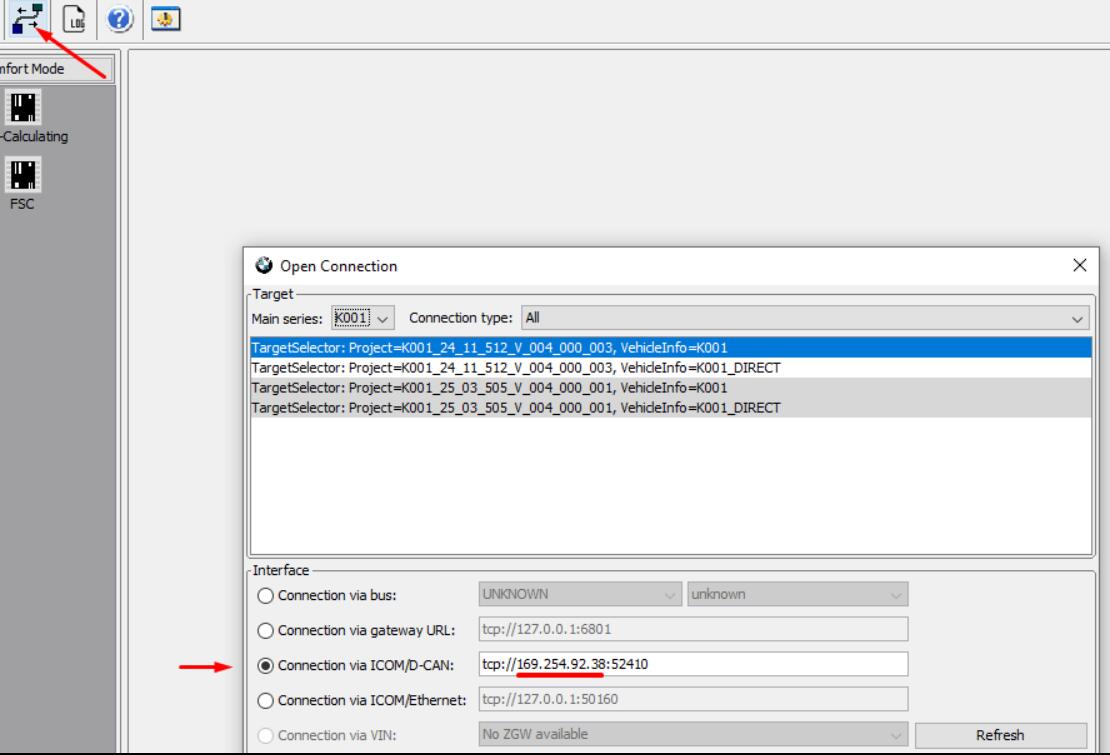
Click Connect. You’ll then have a success popup dialog.
Step 4: You can now close ISTA and go on with coding in E-SYS using your ICOM NEXT