The gm mdi 2 scan tool blue screen comes with the message below:
A problem has been detected and windows has been shut down to prevent damage to your computer.”
Check for viruses on your computer. Remove any newly installed hard drives or hard controller. Check your hard drive to make sure it is properly configured and terminated. Run CHKDSK/ F to check for hard drive corruption, and then restart your computer.”
Technical information:
STOP: 0x0000007B (0xFFFFF880009A97E8. 0xFFFFFFFFC0000034. 0x0000000000000000. 0x0000000000000000)
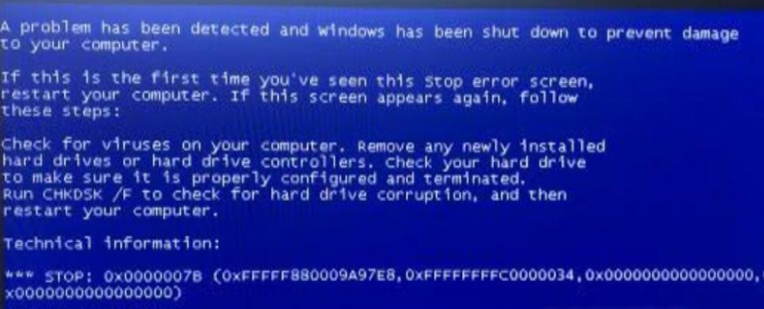
Engineer offers the solution:
The compatibility of this GM MDI HDD is not very strong, so it may cause blue screen error when booting. Also you may use incorrect HDD format.
Please use the computer with the following requirements:
1. CPU: Intel
2. The computer should not be too old. Configuration Computer system requirements (best): 4GB RAM after 2008.
3. Please make sure your computer supports Win7 64-bit system.
4. The second hand D630 cannot be used with this HDD.
5. The computer format: AHCI: If the computer fails to boot, please enter the BIOS system and change the SATA driver to AHCI.
Step-by-step guide to change hard disk format to AHCI:
Step1. Restart computer, continuous press F1/F4/F12 button to access BIOS version.
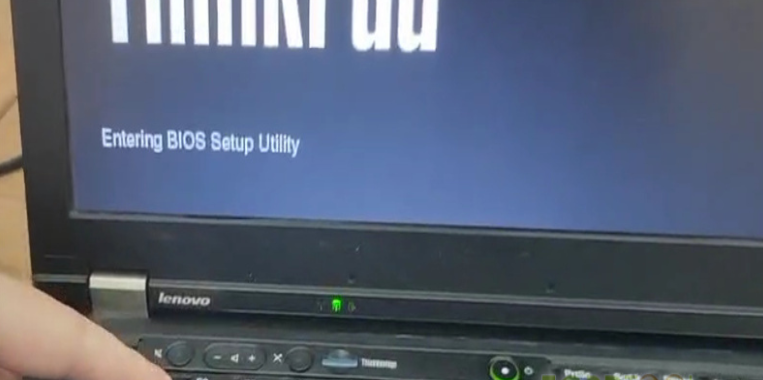
Note: Different computers may need to press different buttons.
Step2. Click Continue >> Config >> Serial ATA (SATA) >> SATA Controller Mode Option: AHCI >> Change value to AHCI
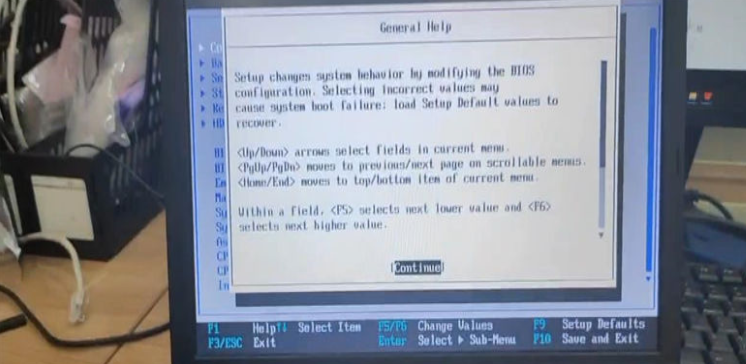
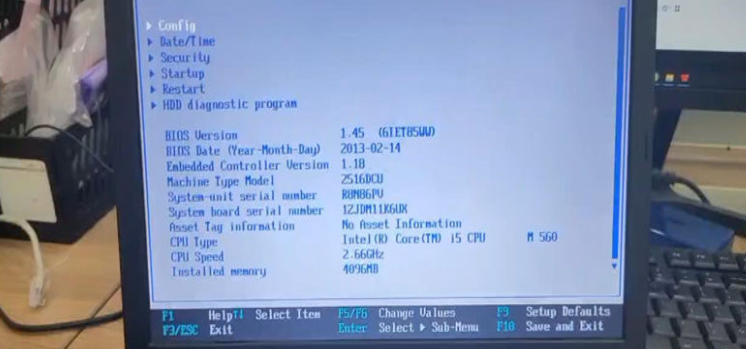
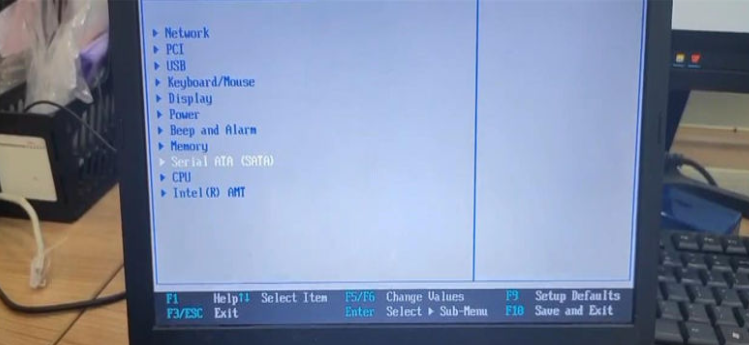
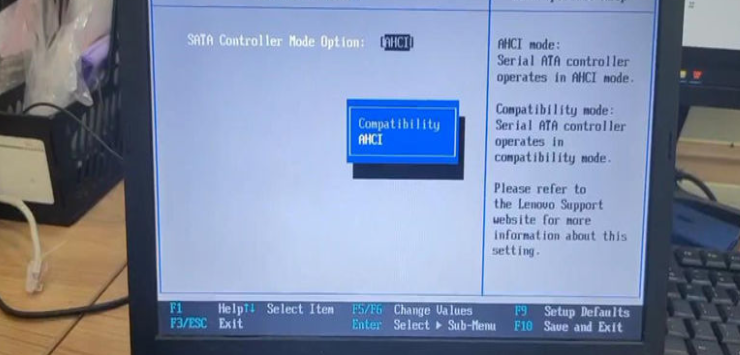
Then the problem will be solved!