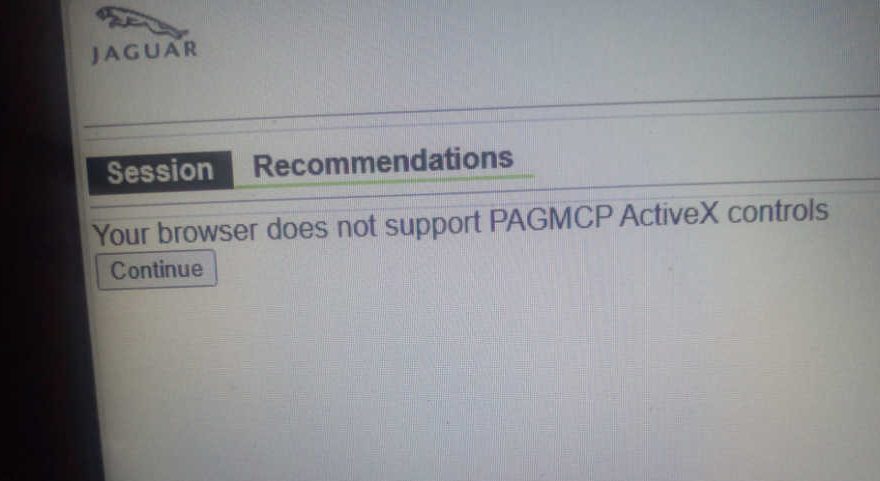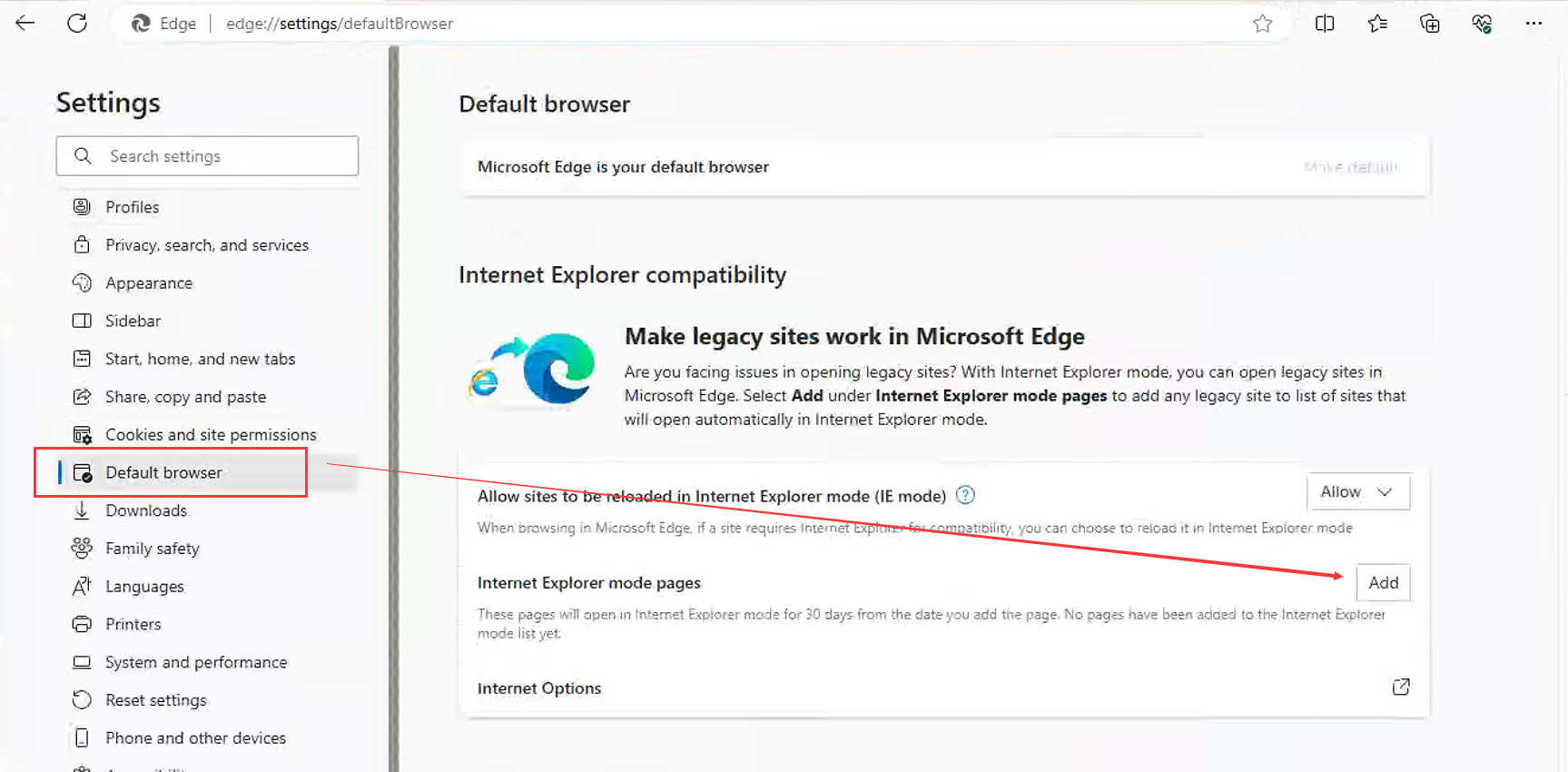When using the JLR SDD2 diagnostic software on a Windows 10 or Windows 11 system, you may encounter the following error messages:
- “Your browser does not support PAGMCP ActiveX controls.”
- “SDD software updates have not been performed so functionality has been disabled. Click here to perform updates now.”
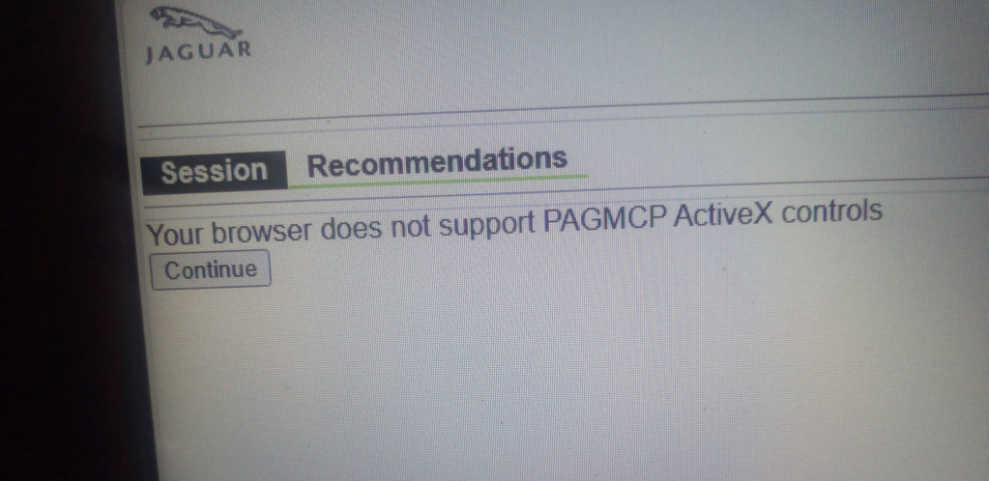
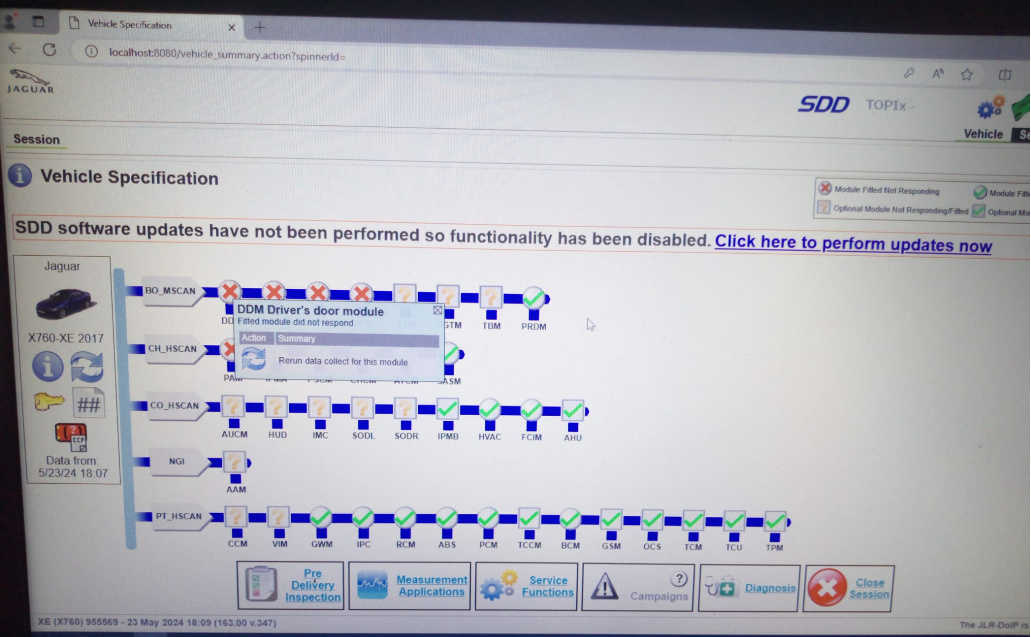
These issues are caused by Microsoft Edge not being configured to run in Internet Explorer (IE) compatibility mode, which SDD2 requires.
Solution: Enable IE Compatibility Mode in Edge
Follow the steps below to resolve the issue:
Step 1: Open Edge Settings
- Launch the Microsoft Edge browser.
- Click the three-dot menu in the top-right corner and select Settings.
- In the left-hand menu, click Default browser.
Step 2: Configure IE Compatibility
- Under Internet Explorer compatibility, find the option Allow sites to be reloaded in Internet Explorer mode and set it to Allow.
- Then, under Internet Explorer mode pages, click Add and input the following URLs:
- http://localhost/splash_screen.action
- http://localhost:8080/
Step 3: Restart Edge and Launch SDD2
Close Microsoft Edge completely, then relaunch the JLR SDD2 software. The error messages should no longer appear, and the software should function normally.
This quick configuration ensures that SDD2 runs in a compatible environment, resolving issues with ActiveX control and update prompts without the need to downgrade your operating system or install additional browsers.