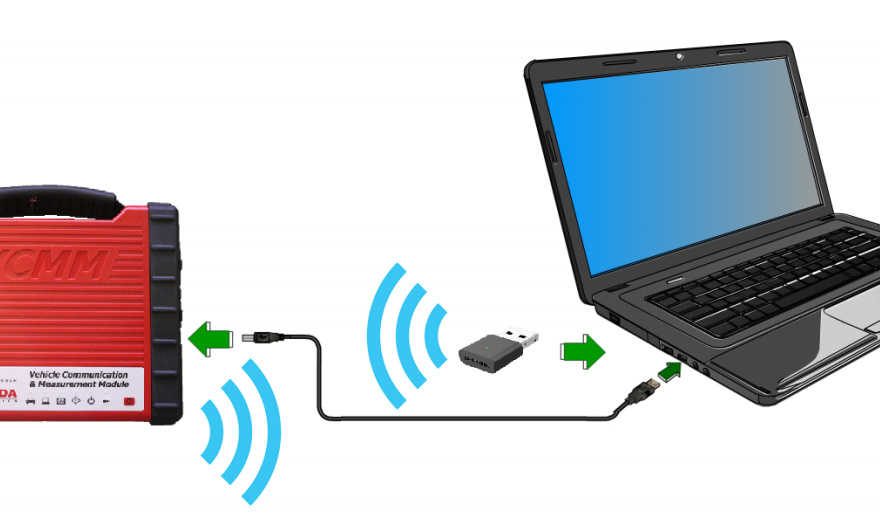This chapter describes how to connect your VCM2 to the PC using the preferred method of point-to- point wireless communication.
This chapter describes how to connect your VCM2 to the PC using the preferred method of point-to- point wireless communication.
1. Make sure the VCI Manager is open on your PC. Confirm that the VCM2 is powered up and connected with a wired USB connection to your PC. Then proceed to step 2.
2. Find the D-Link DWA-131 adapter in your kit and connect it to a free USB port on your PC.
The PC may display a popup that indicates it is loading drivers. Allow the drivers to finish loading before step 3.
3. Click on the “Connect” button in the VCI Manager. This causes the VCI Manager to transfer the needed wireless information to the VCM2 . Allow 60 seconds for the transfer of this information to occur. Click on the “Disconnect” button. Unplug the USB cable.
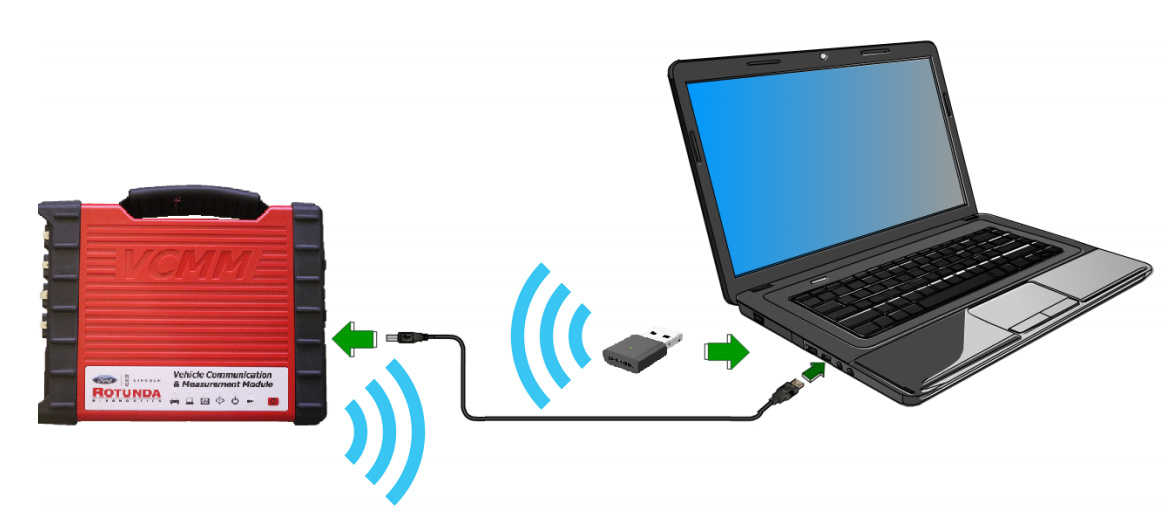
4. The VCI Manager displays wireless bars on the image of the VCM2 to indicate wireless communications are active. Click on the “Connect” button to connect the VCM2 wirelessly to the PC. When the connection is made, the VCI Manager displays a green check mark on the image of the VCM2 .
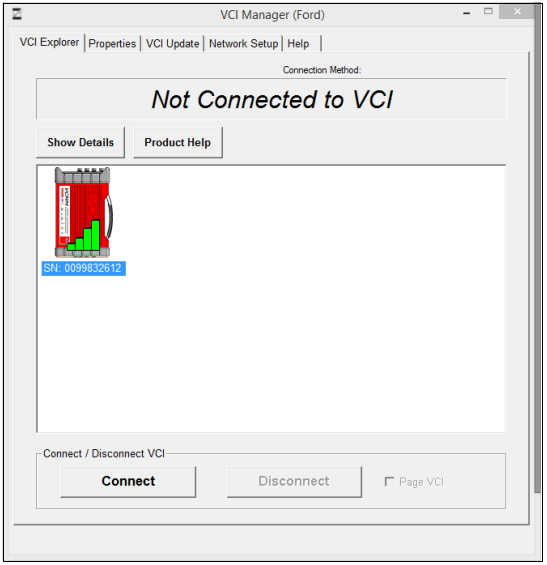
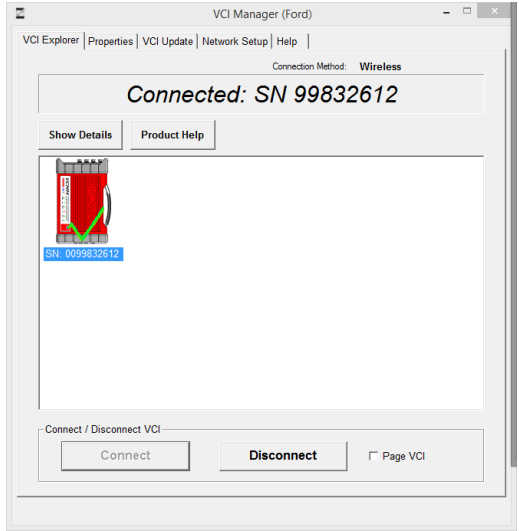
5. Your VCM2 is now set up to communicate wirelessly. Close the VCI Manager by clicking on the “X” on the top right corner.