Here is a easy step-by-step guide on Ford IDS diagnostic software installation guide. In this article introduce two versions of Ford IDS Software installation guide:
Before installing Ford IDS, you need to download it from below article link:
Ford IDS v130 Software Free Download
How to Install Ford IDS V130 & Mazda IDS V131 on Win10
1. How to Install Ford IDS V130 software?
Open Ford IDS V130 software folder
Install IDS_130.01_full.exe setup
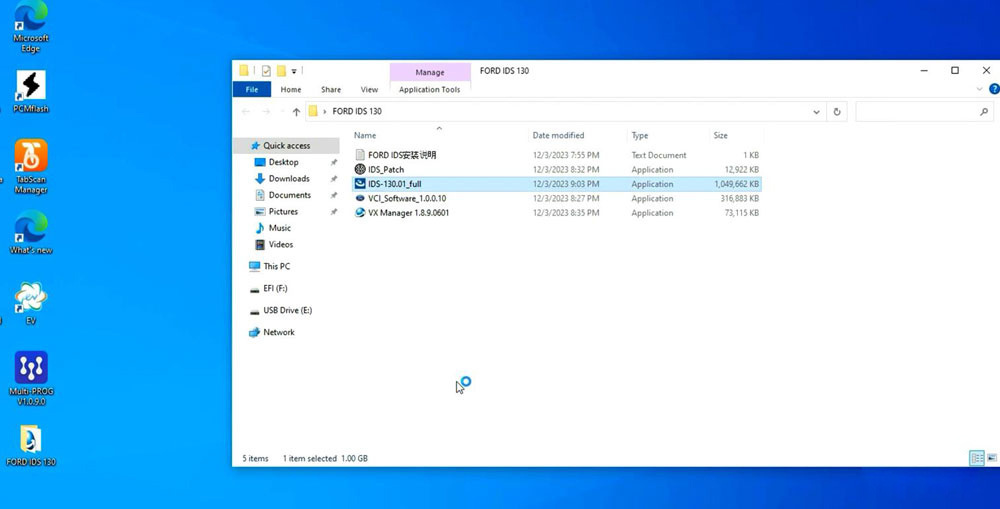
Select setup language
Install setup until completed
Reboot
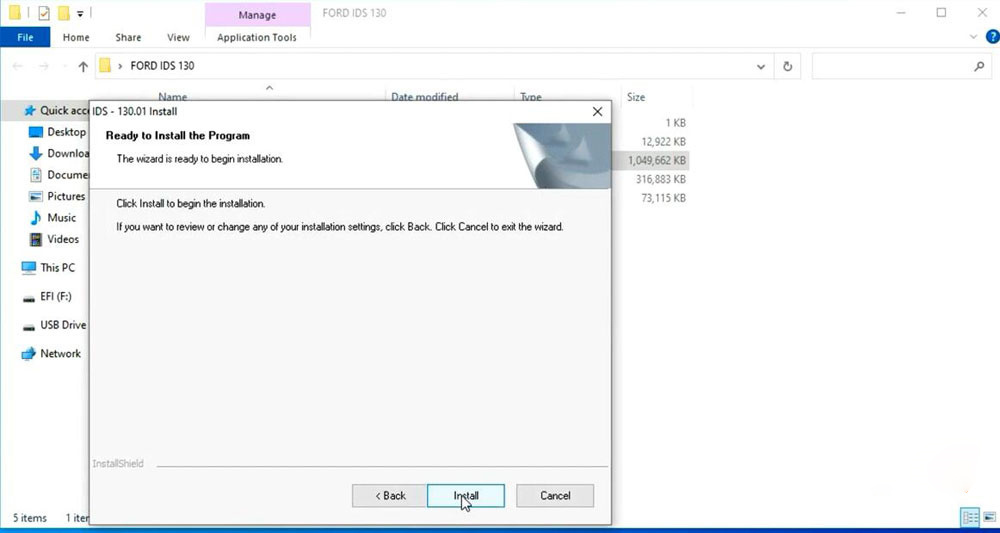
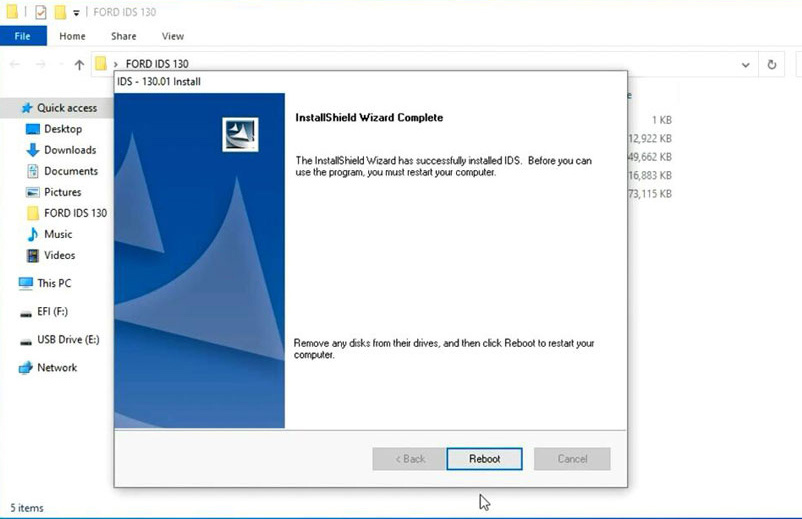
Install VCI_Software_1.0.0.10 driver
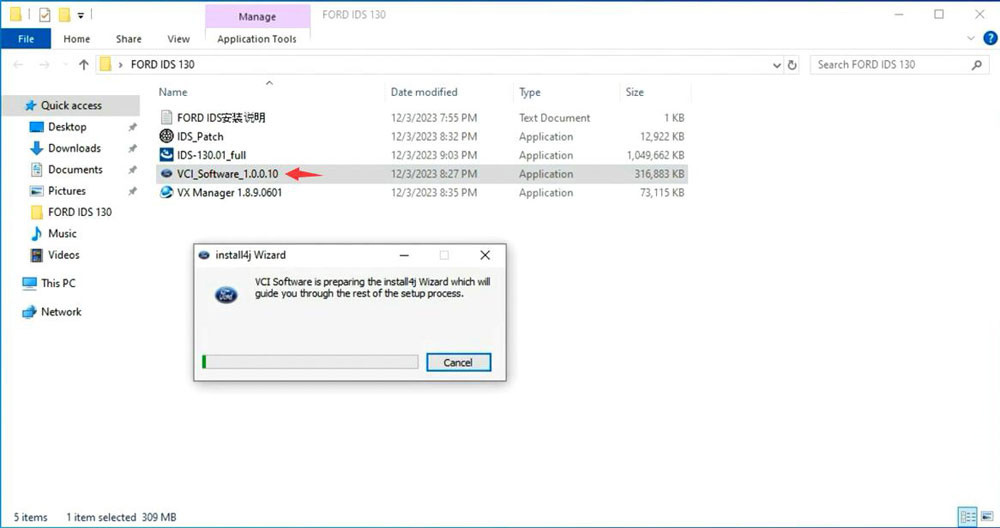
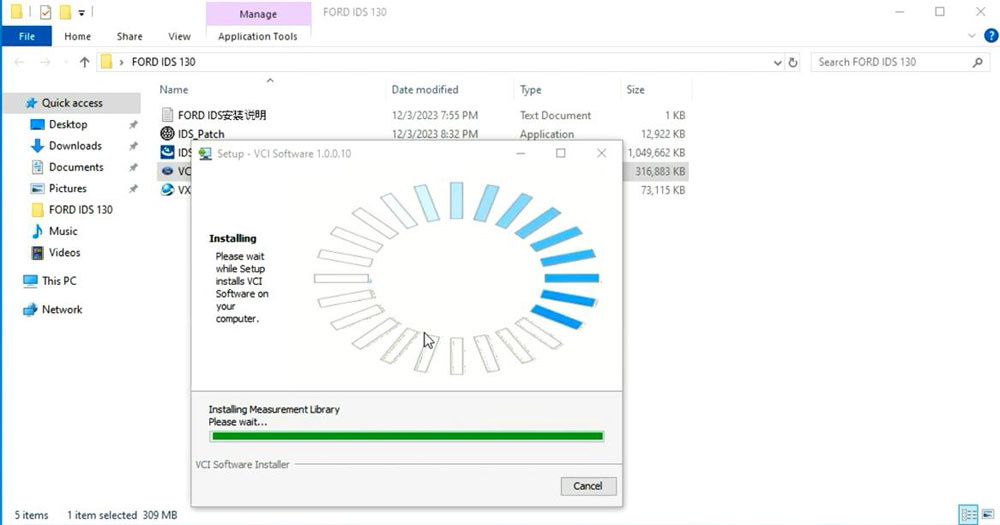
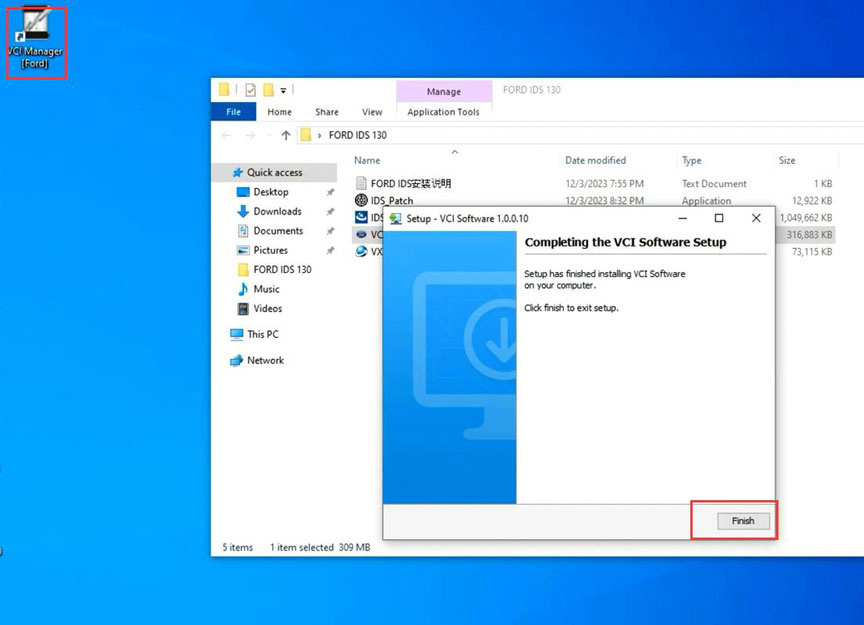
Install VX Manager 1.8.9
Install Passthru J2534 and Ford/Mazda IDS driver
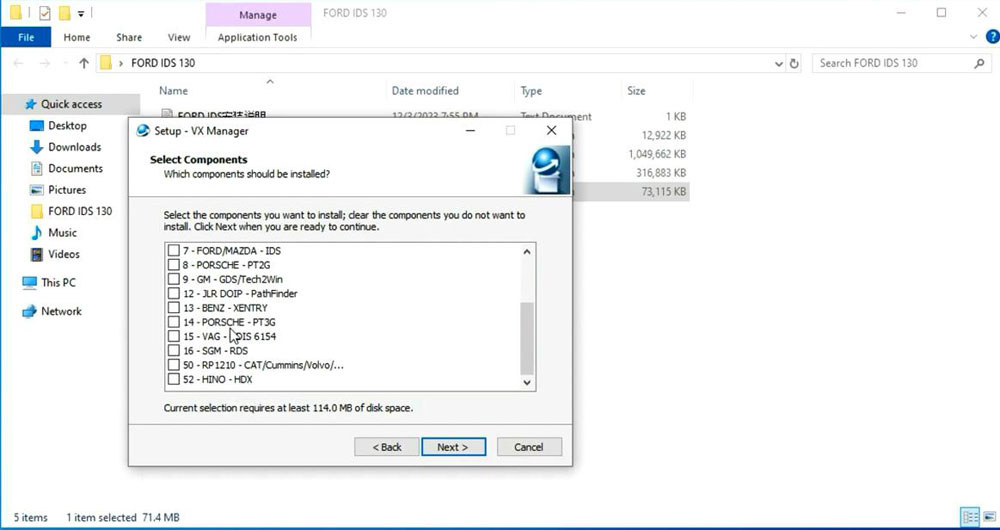
Copy and paste IDS_Patch to desktop
Connect VXDIAG device with laptop
Run VX Manager
check device status
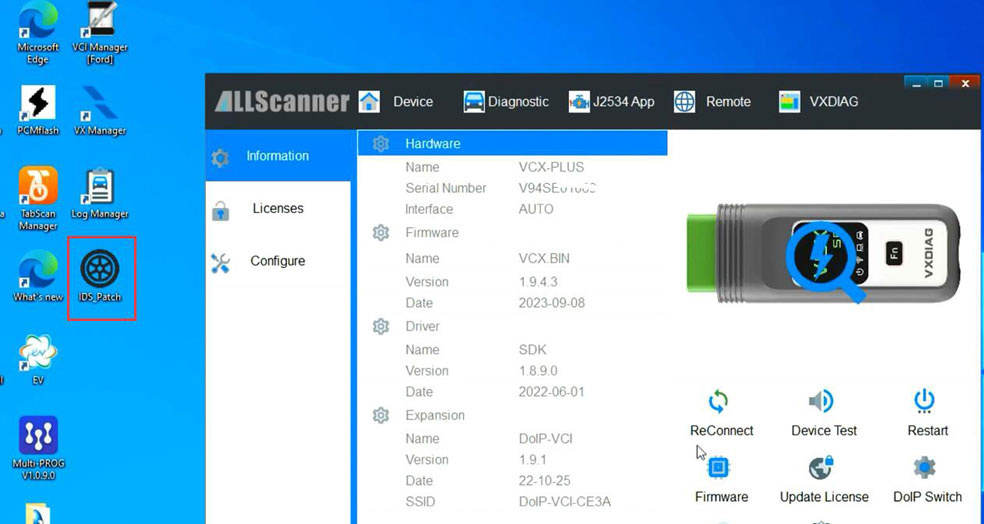
Run Ford IDS from IDS_Patch on deaktop
Software is ready to use
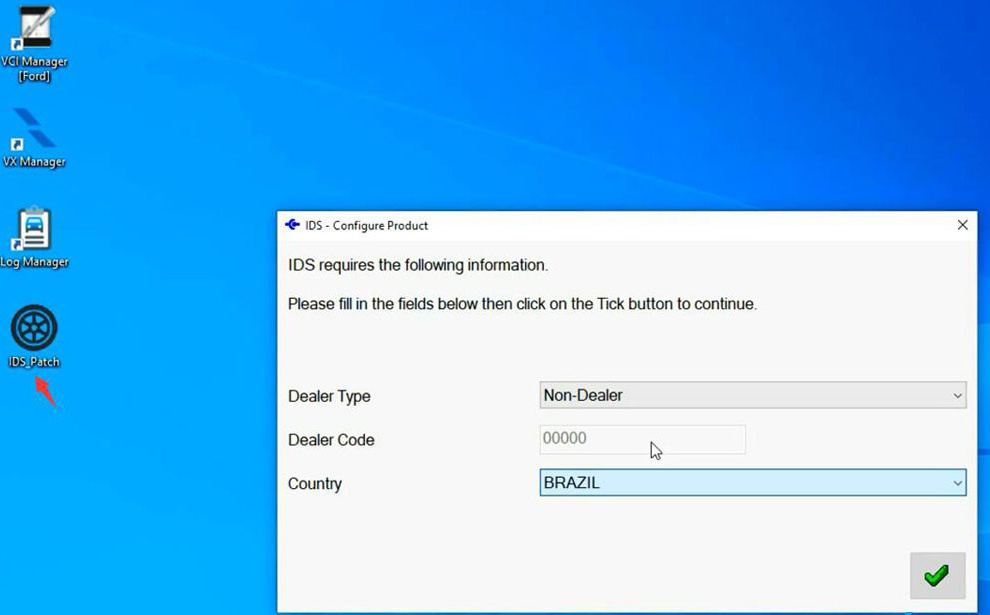
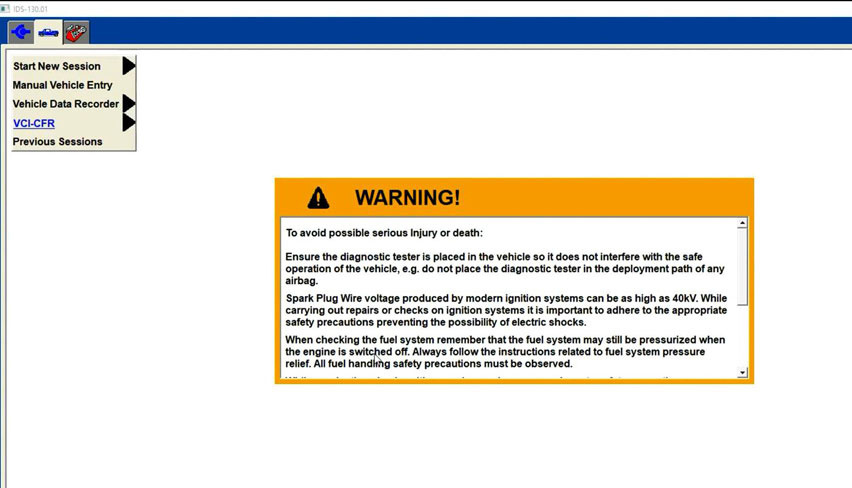
2. How to Install Mazda IDS V131?
Mazda IDS installation is easier than Ford IDS. Mazda does not need to install VCI software driver.
Open the Mazda IDS V131 software folder
Install MazdaIDS-131.00.exe setup.
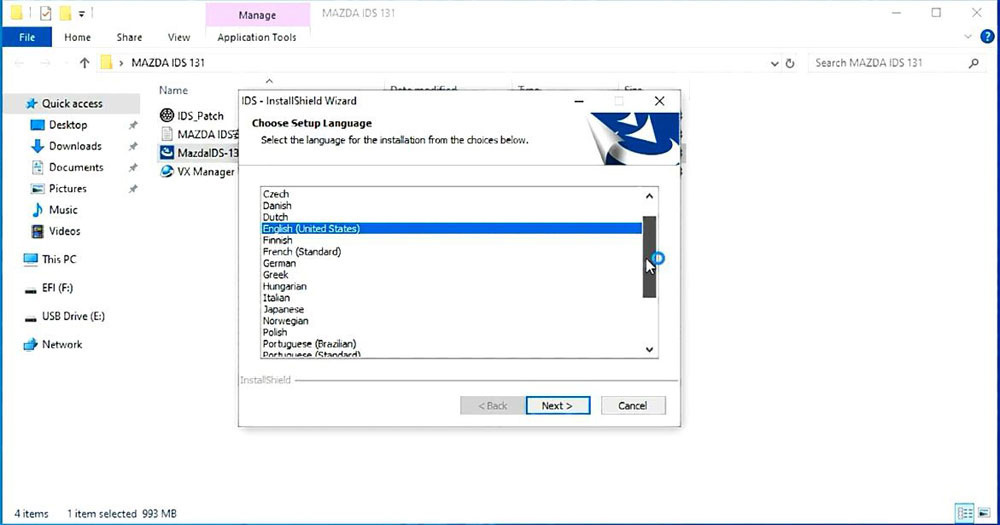
Install setup until completed
Reboot
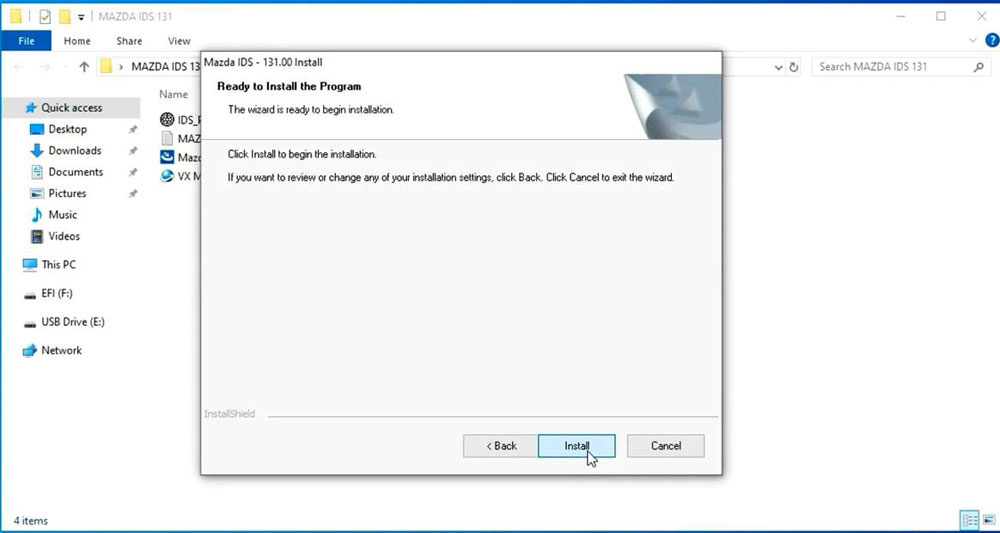
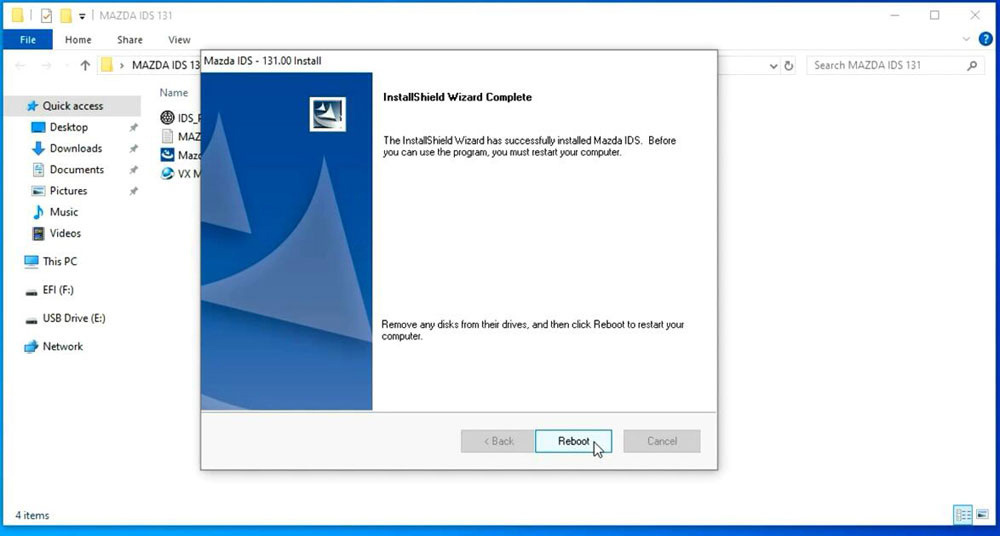
Install VX Manager
Install Passthru J2534 and Ford/Mazda IDS driver
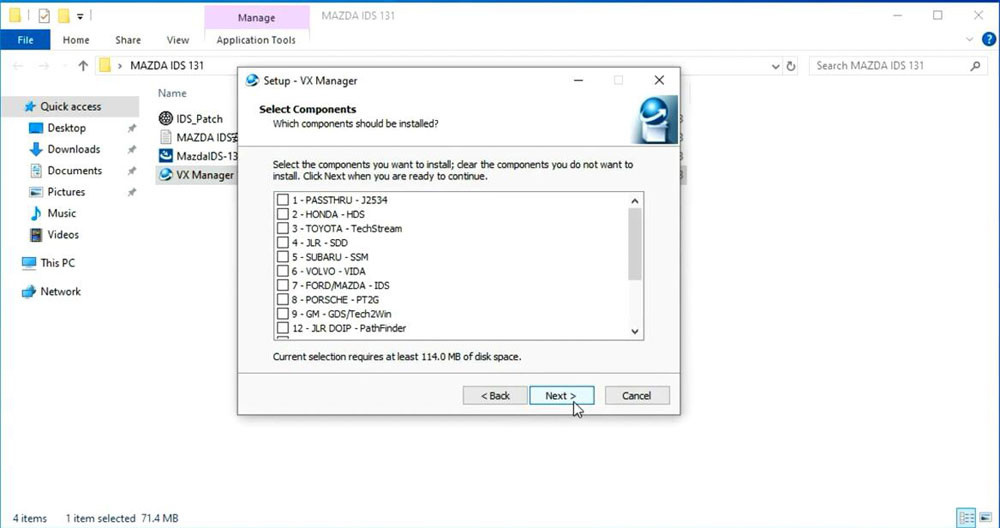
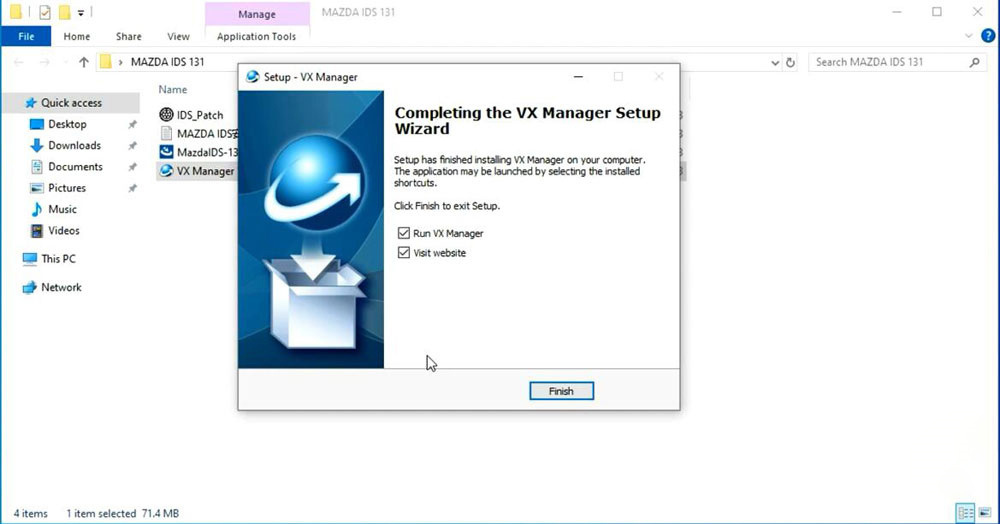
Connect VXDIAG device with laptop
Run VX Manager
check device status
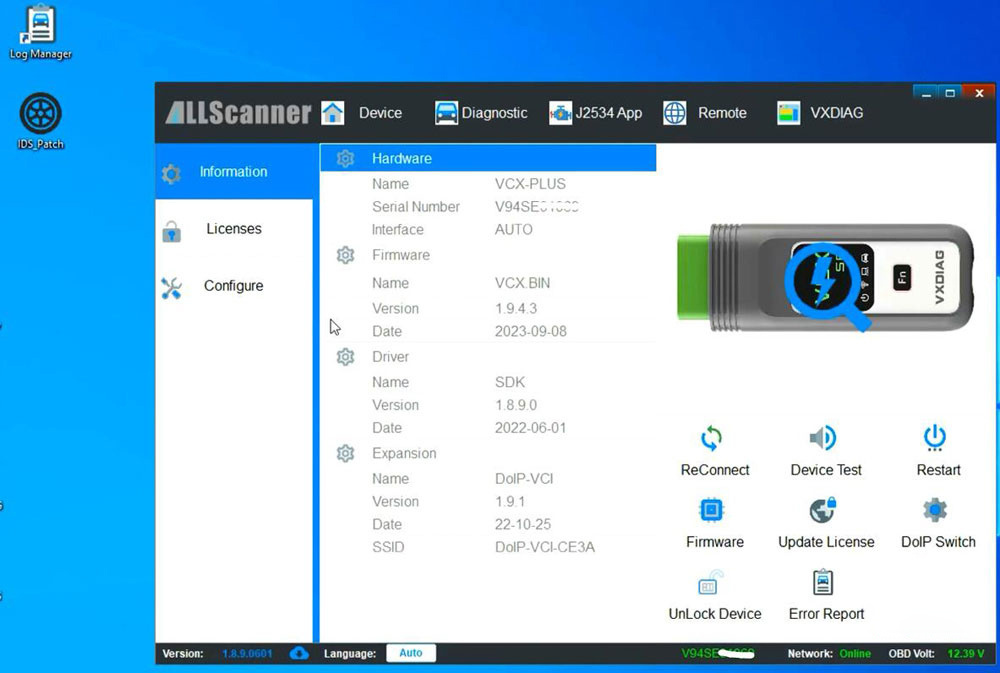
Copy and paste IDS_Patch to desktop
Run Mazda IDS from IDS_Patch on deaktop
Software is ready to use
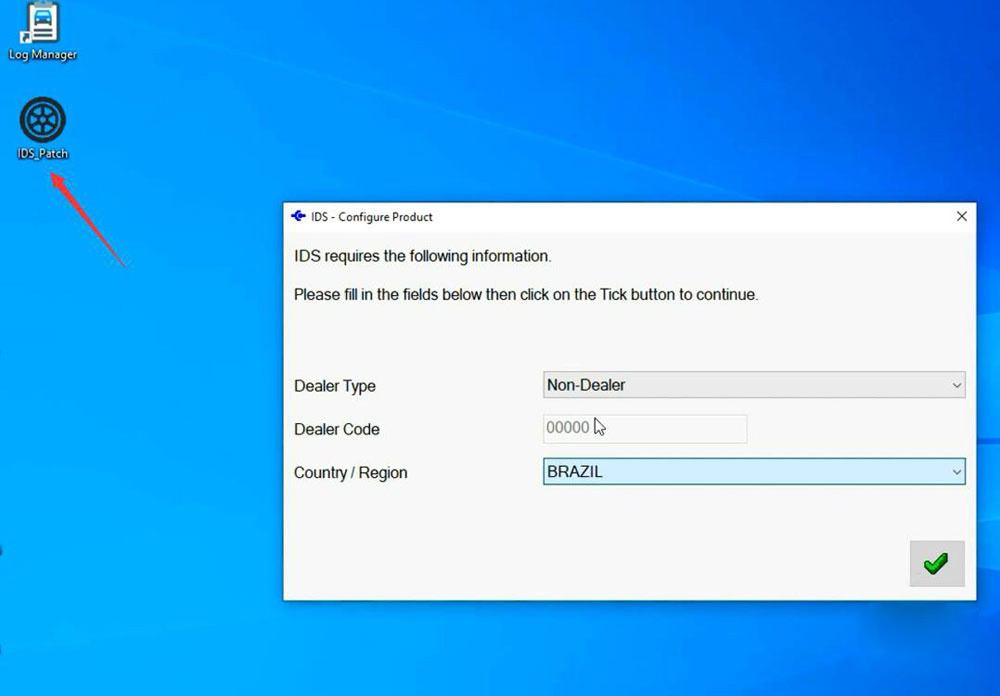
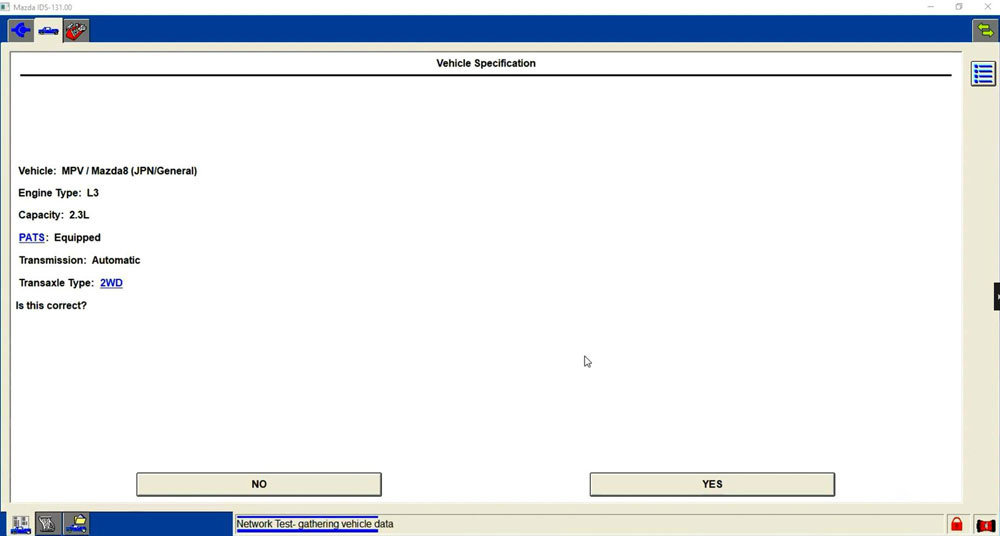
How to Install Ford IDS & Mazda IDS Software (old version)
Download Microsoft .NET Framework (need install this before)
*1 Ford IDS Official original version installation Guide:
Step 1:After downloading the Ford IDS software,run the IDS.EXE in the installation package.
Wait for the IDS – InstallShield Wizard to prepare setup.

Step 2:Ensure the correct language is selected then click Next. Wait for the progress bar to complete.
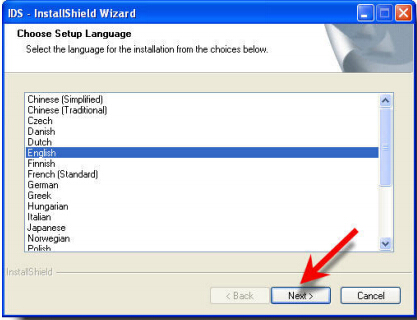
Step 3:Click “Next”
Select I accept the terms of the license agreement, then click Next.
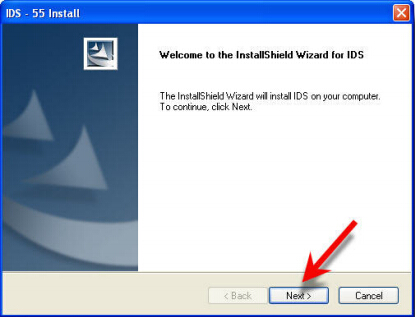
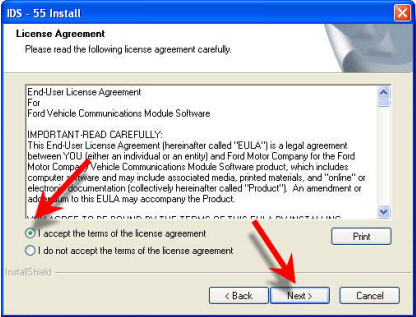
Step 4:Read the IDS and Firewall Compatibility page, check I have read and understand the firewall compatibility warning. Then click Next.
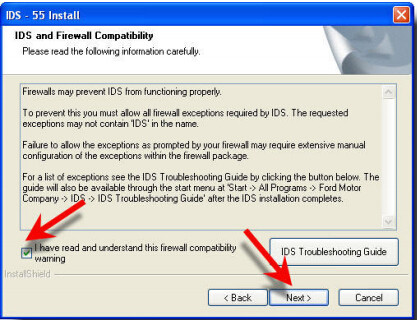
Do not change the drive location, then click Next.
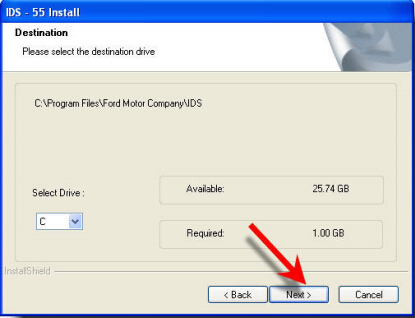
Step 5:Click the Install button when ready to install software.
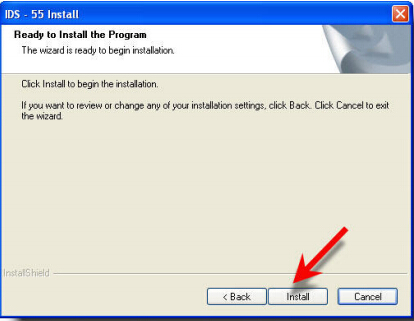
IDS software installation has started.
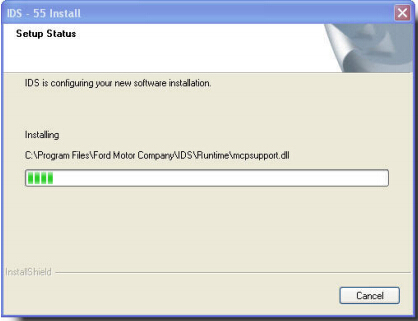
Step 6:Read the Install Calibration Reminder, check I have read and understand this reminder, then click Next.
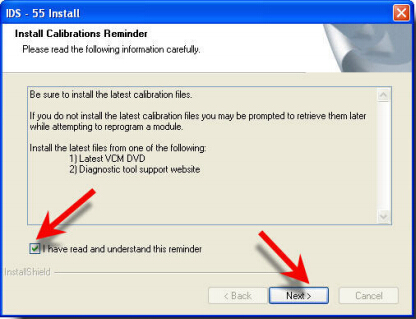
Select Yes, I want to restart my computer now. Then click Finish.
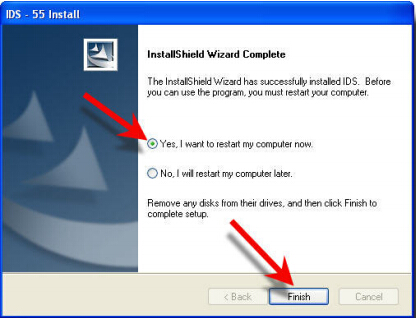
IDS Software Licensing
A new IDS Software Licensing subscription process, released in 2011, replaces the current VCM/IDS subscription process. A unique license is required for each computer where IDS is installed. Vehicle communication through the VCM is disabled without an active license.
The IDS Software – Evaluation License dialog box will appear if your computer does not have an active licensed installed. Follow the onscreen instructions.
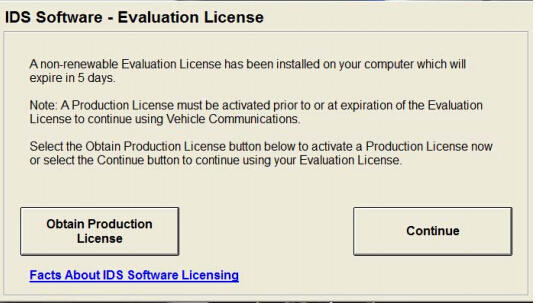
Access IDS > System Utilities > License Management for further information on IDS Software Licensing.
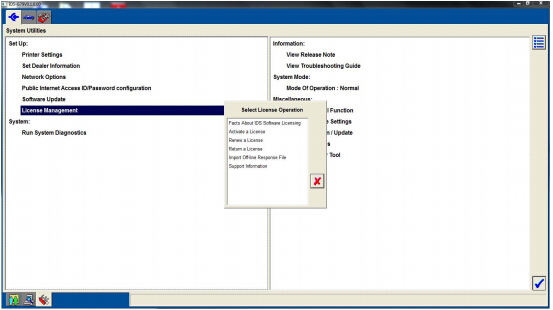
*2 Ford IDS crack version Installation Guide:(take IDS v97 as a example)
Install V81 calibration files
Install V91 IDS
(Should have 3 day trail information after install V91 IDS, otherwise fail to install, quit the IDS.)
Install VCM2 IDS V96. if IDS V96 runs well, continue operation
Install IDS V97, make sure it runs OK
Finally install the VX Driver you just download above
Test and diagnose cars
Install frozen software