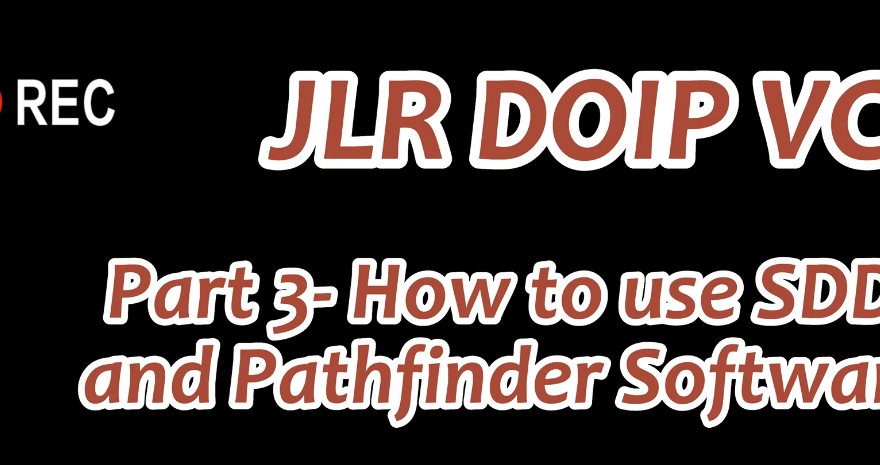Today we show you the software included in JLR DoiP VCI, SDD and Pathfinder. What are the functions of each of them? How can you improve your productivity in using this tool after connecting the device we tap on vci manager and it will show the connection status of the vehicle?
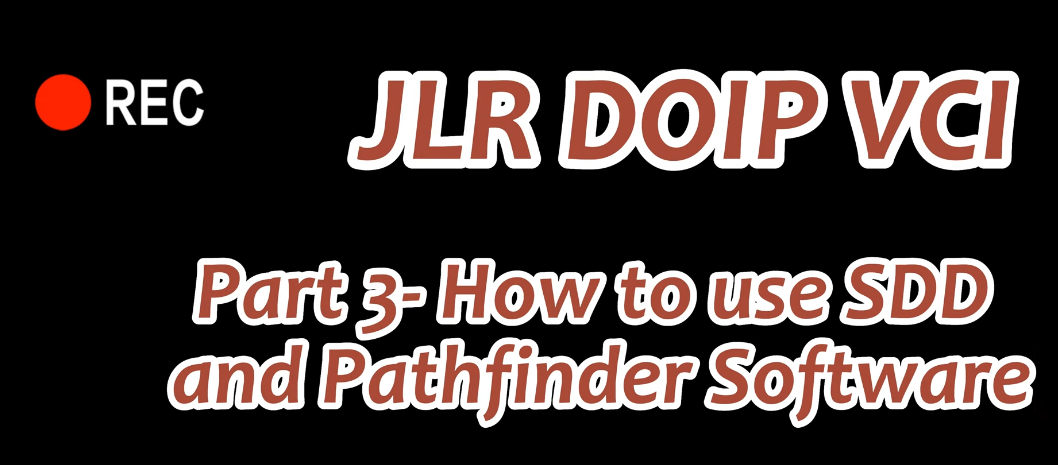
What You’ll Need
Before you can set up your JLR DoIP VCI to work with both JLR SDD and Pathfinder, you’ll need to make sure you have all the necessary equipment and software. Here’s what you’ll need:
1. JLR DoIP VCI device: This is the diagnostic communication DOIP interface that connects to your JLR vehicle’s OBD-II port and communicates with the JLR SDD and Pathfinder software on your laptop. You will also need the VCI Manager software installed to manage the connections.
2. JLR SDD software: This is the primary software used to diagnose and repair JLR vehicles 2005-2016.
3. Pathfinder software: This software is used for advanced diagnostics and programming, and it’s typically used by dealerships and experienced technicians. It works for JLR vehicles 2016-2022 and on TOPIx Cloud 2022-2023
4. Laptop with Windows 7 or higher operating system: You’ll need a laptop with enough processing power and memory to run both JLR SDD and Pathfinder smoothly. Make sure your laptop meets the minimum system requirements for each software.
5. Ethernet cable: You’ll need an Ethernet cable to connect your JLR DoIP VCI to your laptop. Make sure it’s long enough to reach from your vehicle to your laptop.

If you need to do diagnostic programming for 2005 to 2016 cars. You need to choose SDD software, and if you need to do diagnostic programming for 2017 to 2022 cars, you need to use the pathfinder software for diagnostic programming, both symptom driven, diagnostics and pathfinder software support offline programming.
Related article
JLR Pathfinder software Free Download and Installation
How to Install Jaguar & Land Rover JLR Pathfinder on Win7 and Win 10
How to Setup JLR DoIP VCI to work Wirelessly for both SDD and Pathfinder
When we open the symptom driven diagnostic software, we will find that the computer indicator on the device will be variable at this point. We click on continue, follow the instructions to connect the car turn on the ignition and read the vin of the car. Let’s take a look at the pathfinder software again, it takes some time to open the software.



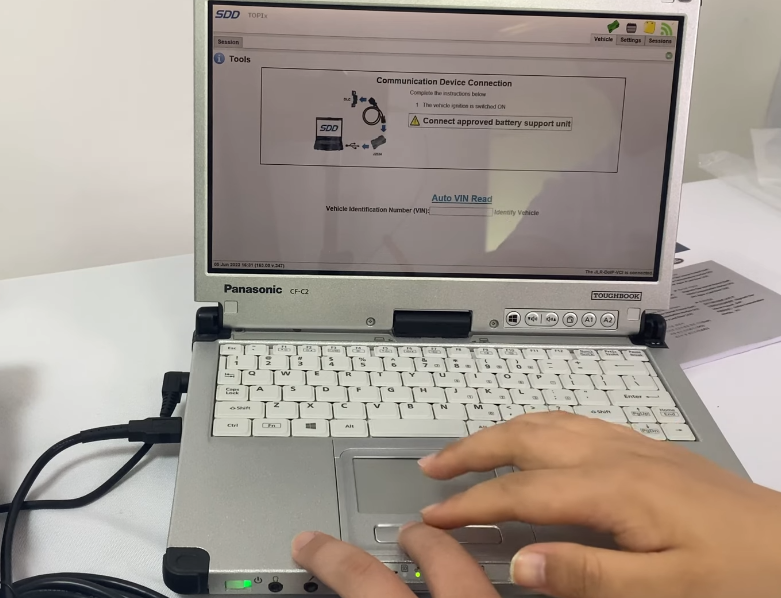
How-To-Use-SDD-and-Pathfinder-Software-7
After opening the Pathfinder software, we can see that you need to enter a username and password feel free to choose any username and enter any password you can enter the software, then click. Ok, you can choose the language and the vin will be recognized when you connect the car like sdd vef tools, ccf tools, jlr code or software that can be used for code, calculation and modification.
How-To-Use-SDD-and-Pathfinder-Software-8
How-To-Use-SDD-and-Pathfinder-Software-9
How-To-Use-SDD-and-Pathfinder-Software-10
How-To-Use-SDD-and-Pathfinder-Software-11
How-To-Use-SDD-and-Pathfinder-Software-12
How-To-Use-SDD-and-Pathfinder-Software-13
How-To-Use-SDD-and-Pathfinder-Software-14
How-To-Use-SDD-and-Pathfinder-Software-15
How-To-Use-SDD-and-Pathfinder-Software-16