MB SD Connect C4 C5 Software list:
- DAS 2020.06: the automatically Diagnosis Assistance System
- Xentry 2020.06: New software released by Bennz Company after 04/2009 by diagnosis new cars.
- WIS net 2020.04:Workshop Information System
Supply the whole view of the wiring diagram in a car, component location diagram and maintenance method. What you do is to enter the chassis number, and then you will get the manufacture data, engine configuration and the car model -all in detail.
- EPC.net 2018.11:Electronic Parts Catalog
- ST Finder:Part Location Finder options: 2008 and 2016
- STARUTILITIES :the movement management system and self-test
- SD MEDIA 2014
- PL73
9.Engineer Software:DTS monaco V8.14.016 And Vediamo V5.01.01 Support Offline Programming
10.HHT Software for old cars
- Engineer version Vediamo updated to V5.01.01 ,Engineer version DTS updated to V8.14.016,Upgrade to the latest version of 2019 data
1) Fix the error that Mercedes-Benz DAS cannot directly call WIS
2) Join the DAS sedan smart offline programming
3) Join the 204 DAS stand-alone version, which can be mutated (German), which is more powerful than Vediamo
4) Join DAS special function password-free access PKW and SMART
5) Repair SMART 450, 451, 452, 454 No longer need TAN Caculator, all offline
6) Increase offline EOL and VMAX all LKW, modify truck maximum speed limit
7) Lift the truck NOx TORGUE restriction, do not need FDOK XT calculation code, directly enter, directly cancel the legal speed limit, you can modify without special function
8) Clear the truck SCR/ADBLUE fault code (MR), do not need FDOK XN calculation code, enter directly
9)Add DAS 212,207 prototyp model
10)Add Xentry special features and the VeDoc calculator($53 for activation)
XENTRY Advanced KeyGen Activate Xentry Software Procedures:
After you finish Xentry diagnostic software HDD(SSD) installation,run “Config Assist”
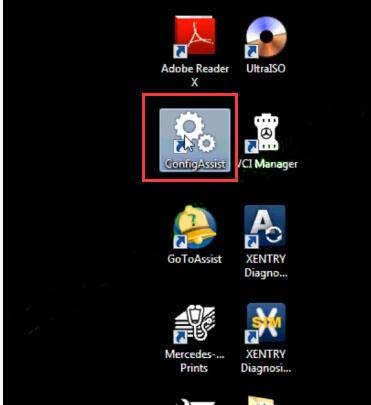
Click “SDconnect”
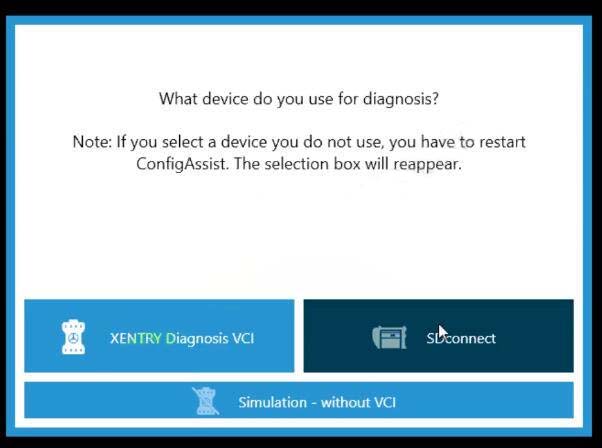
Click “Configure”–>”Continue”
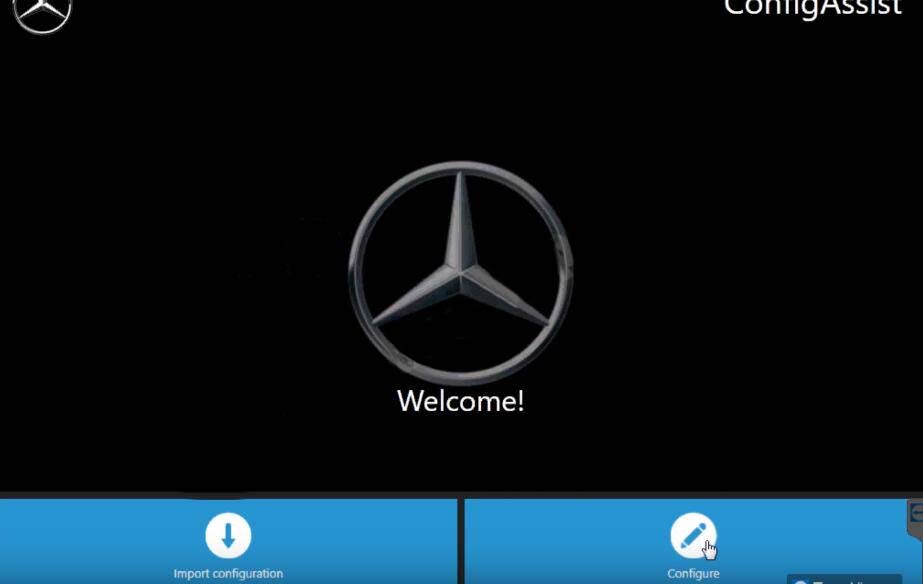
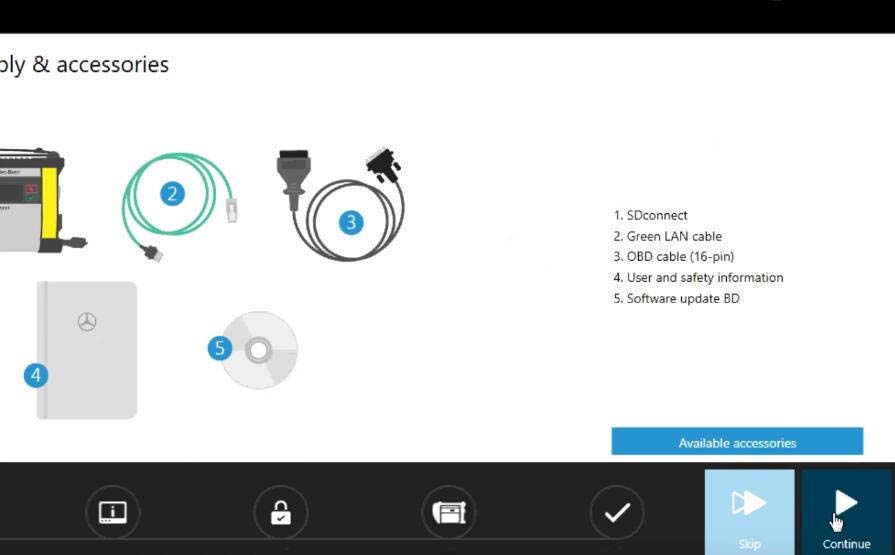
Now it will show you with Hardware ID:4A2E762D8561
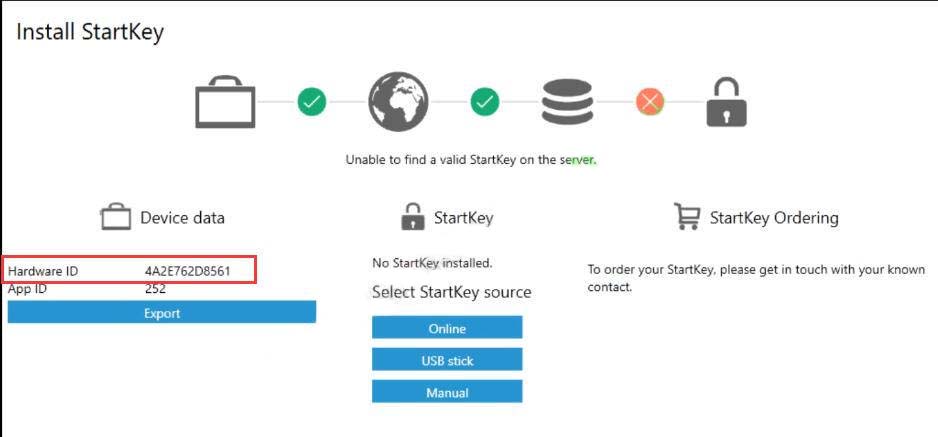
Run “Xentry Advanced KeyGen.exe”
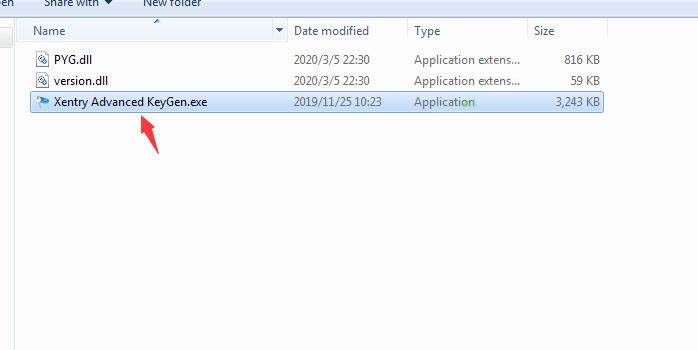
Click “X” to close it.(Do not click “Close” button)
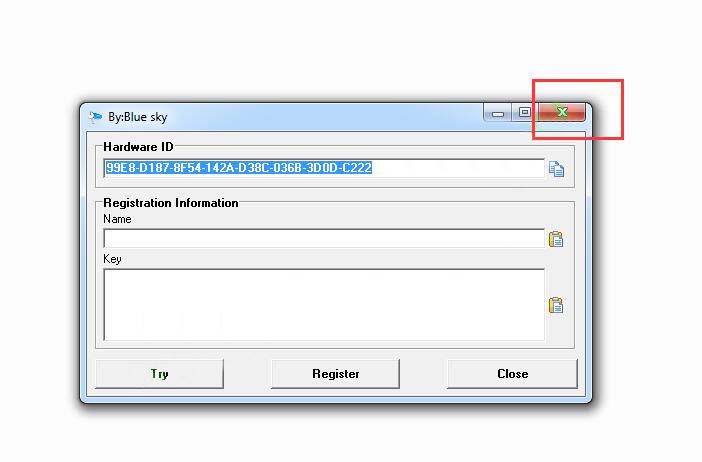
Click “X” to close
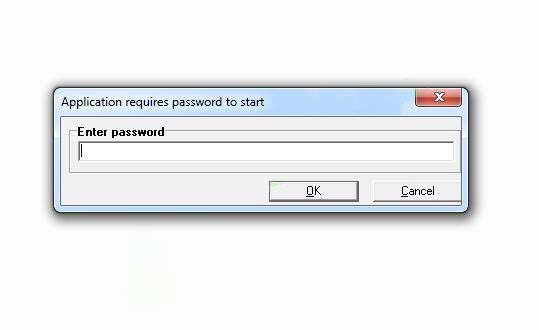
It will show you “Invalid password” message,just click “X” to close
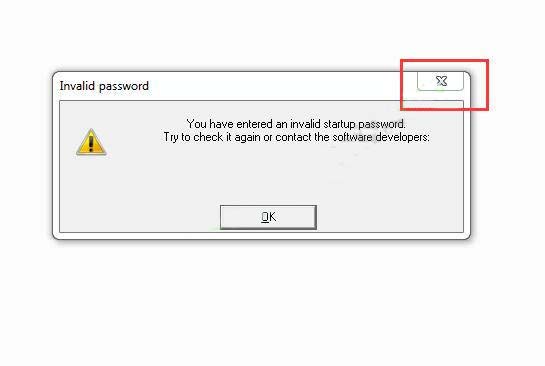
A “Virus warning” message pop-up,just ignore and click “X” close
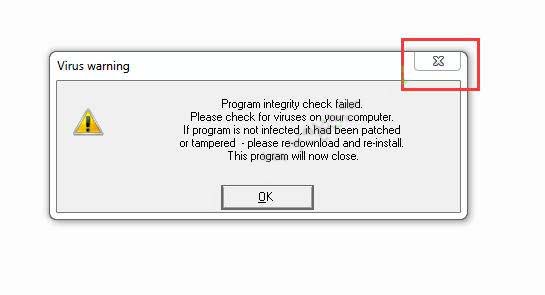
Now XENTRY Advanced KeyGen run correctly
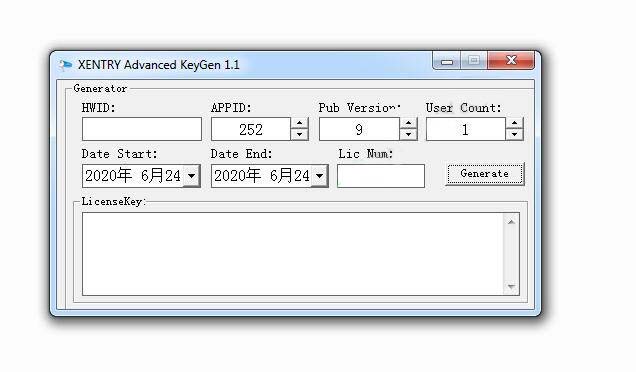
Input HWID that show above:4A2E762D8561
And input “11” at “Lic Num” section,select expire date for Xentry software.
Then click “Generate” button
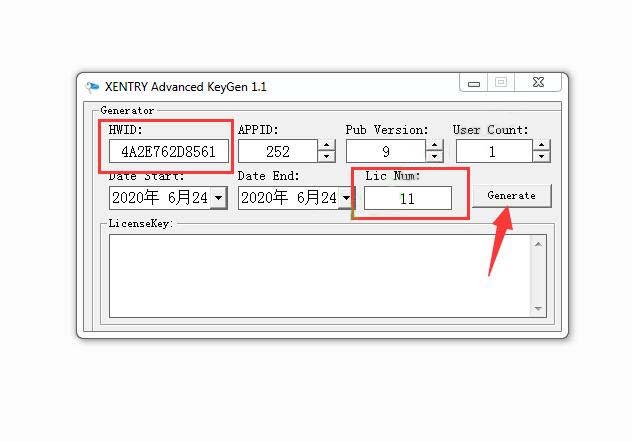
Now it will show you license key code as below show
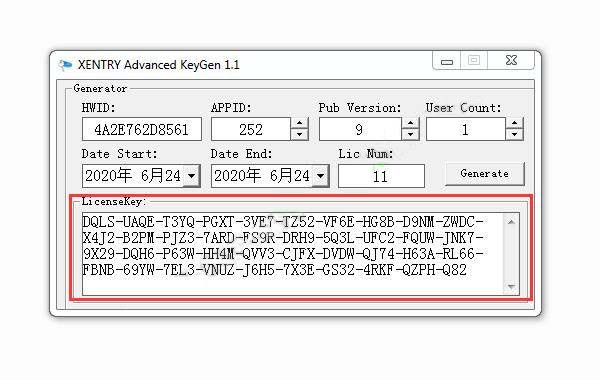
Back to Config Assist to click “Manual”
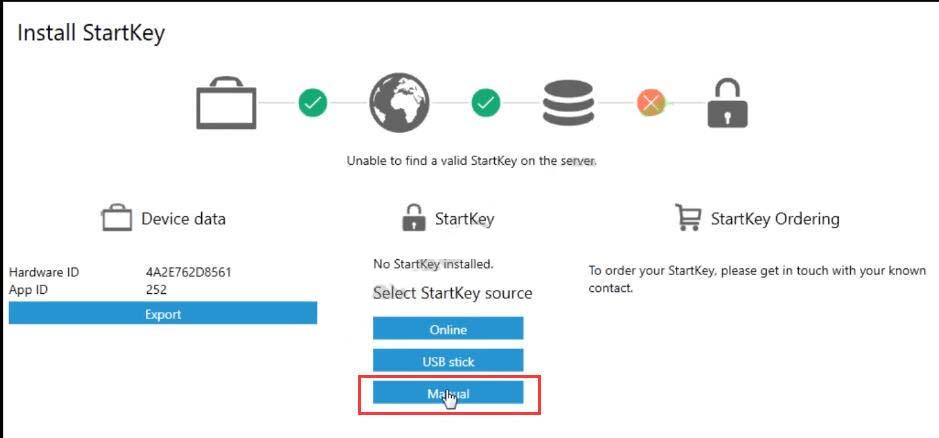
Paste the license key code in the StartKey section,and click “Save”
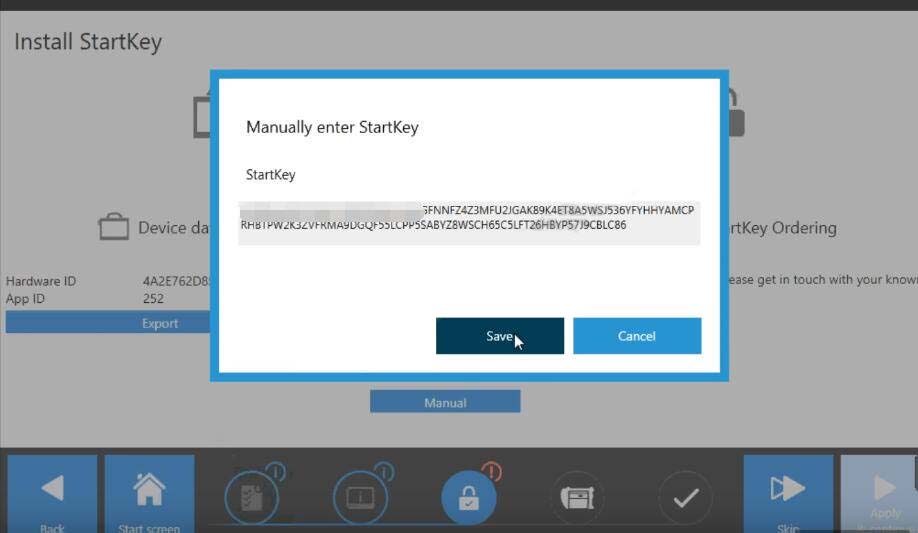
Now StartKey installed successfully
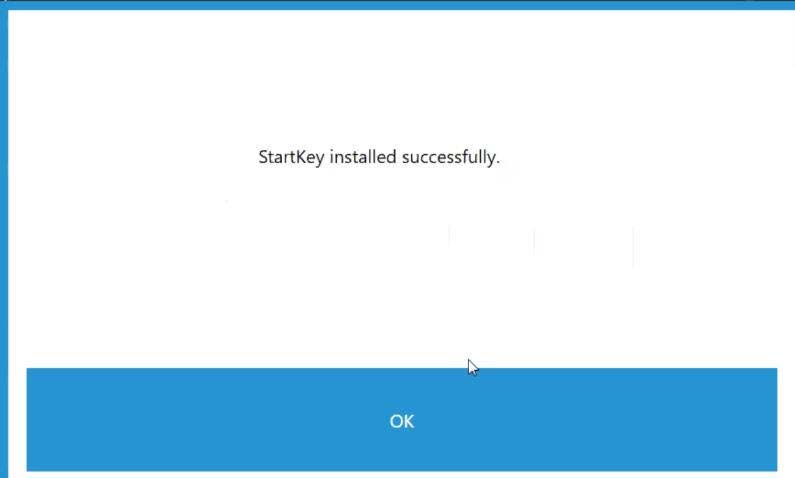
Click “Apply & Continue”
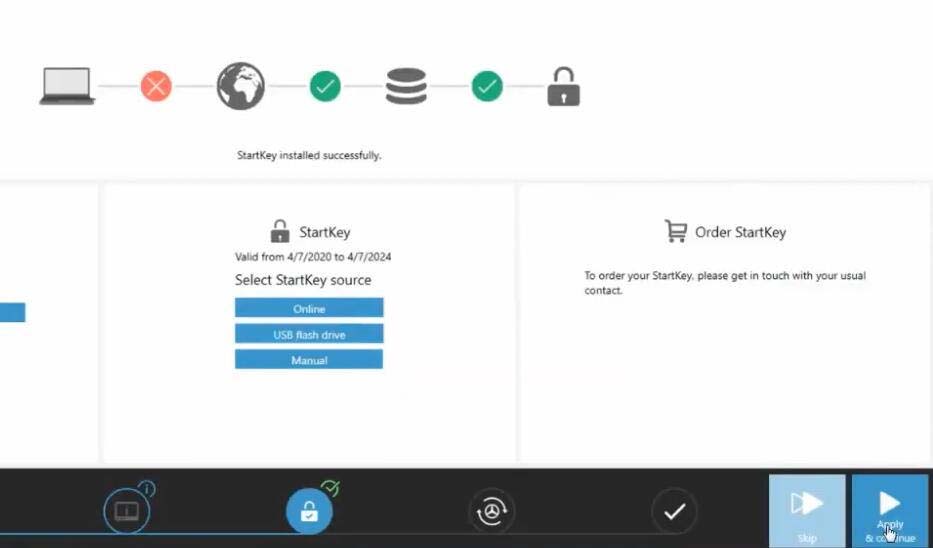
Then it will show you device was set up successfully
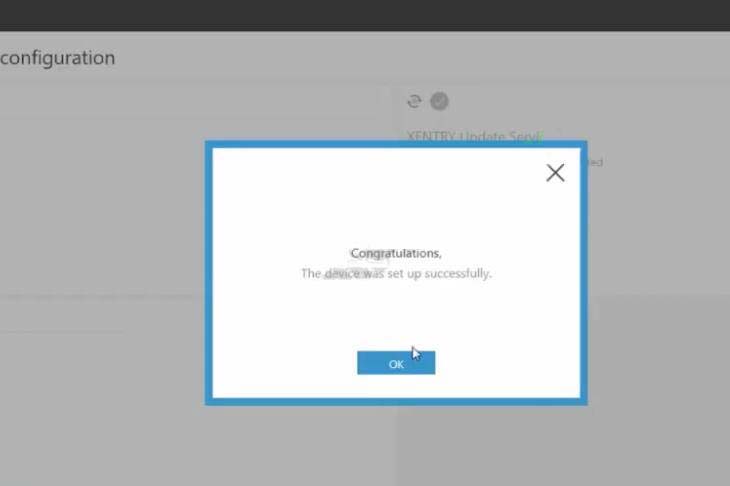
Finished!